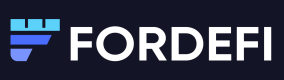View Single Vaults
Click a vault in the vault list to drill down to its details.
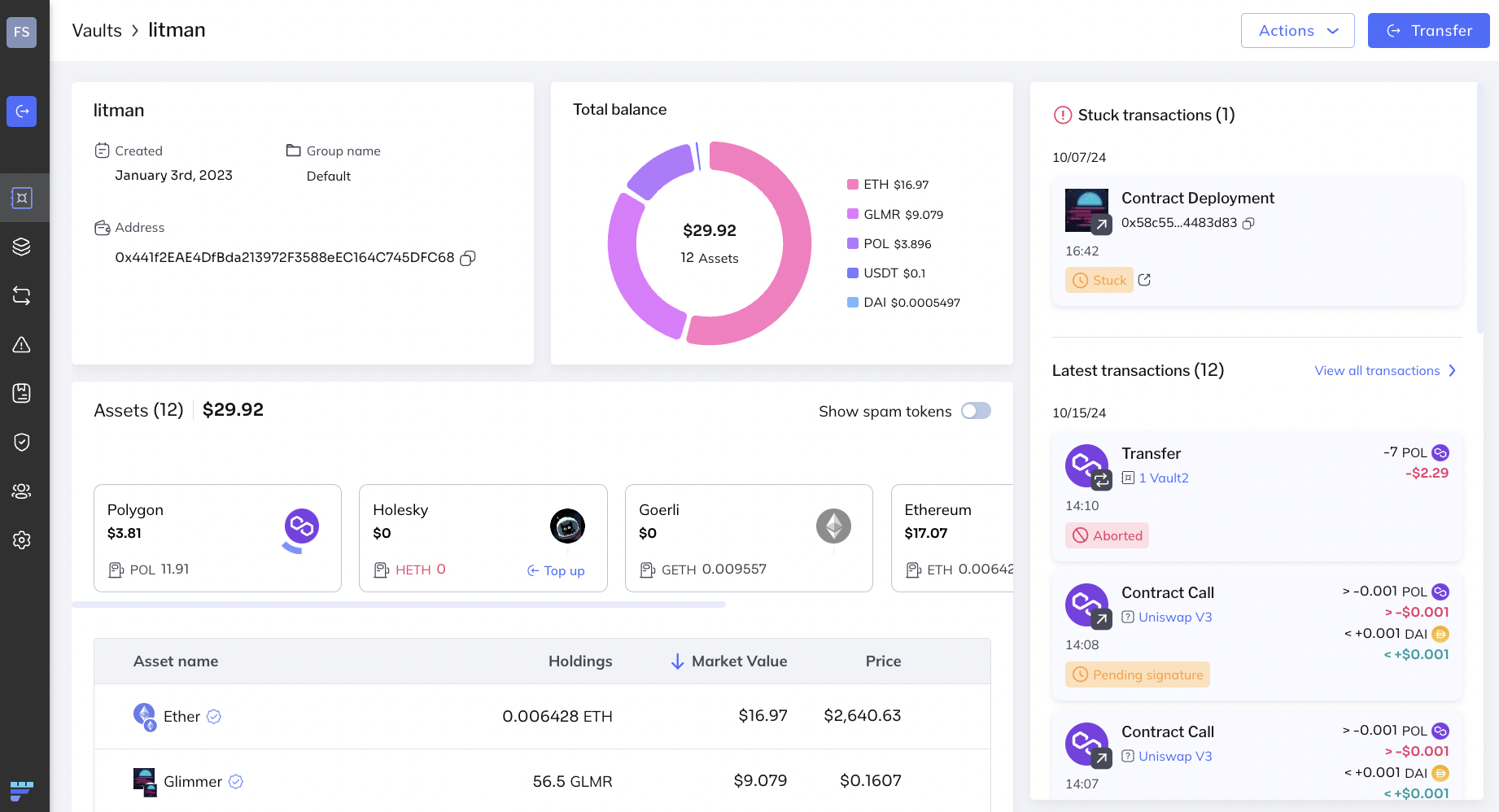
Vault description
The upper left panel displays:
- Name
- Date of creation
- Blockchain address
Vault actions
Use the buttons on the upper right to quickly perform common vault operations.
Actions
Click Actions to display this menu:
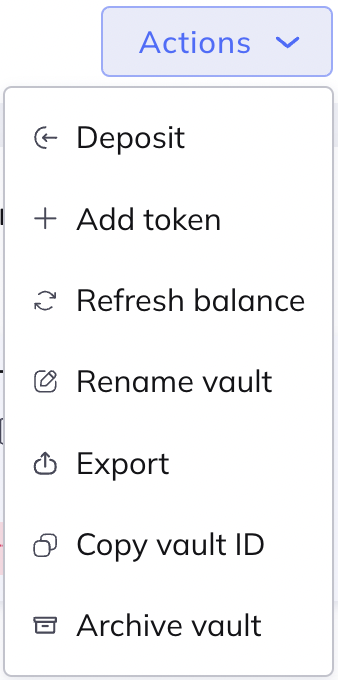
It lets you:
- Deposit
- Add token
- Refresh balance: Updates the balances of all token by rereading them from the node.
- Rename vault: Assign a new name to the vault.
- Export: Downloads the vault details in CSV format.
- Copy vault ID: Copies the ID to the clipboard.
- Archive the vault
Transfer
Click Transfer to send transfers.
Total balance
The Total Balance panel displays:
- Total balance of the assets in the vault, in real-time
- Chains holding the assets
- The crypto currency that the assets are held in
Assets
The Assets panel lets you view details of the assets in the vault, filter assets by blockchain, and more.
Asset summary

At the top of the panel is a summary of the vault assets. In the image shown:
- 40 is the number of different assets in the vault.
- $25.1 is the USD value of those 40 assets.
Asset distribution
The assets as they are distributed across the blockchains are displayed in "bubbles". A few examples from the image above:
- Polygon holds 9.354 MATIC, an equivalent of $11.97 of the total $25.1.
- Ethereum holds 0.002744 ETH, an equivalent of $11.53 of the total $25.1.
Asset filters
Click one or more blockchain "bubbles" to display their details in the table below. For example, in the image shown here, Polygon and Arbitrum One are selected (they are colored light blue). Only the assets belonging to those two blockchains are currently displayed in the table.
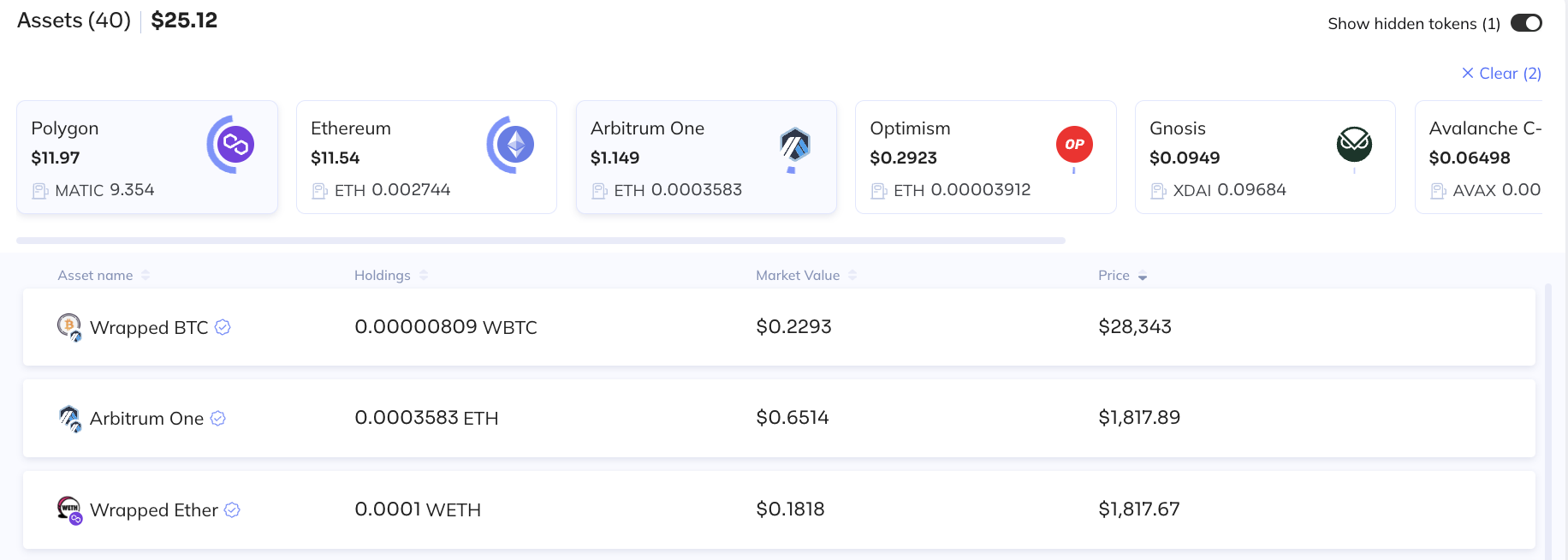
Show/hide spam tokens
You can show or hide the Asset tokens that you have removed from your portfolio in the Asset page.
Toggle the Show hidden tokens button at the upper right of the Assets panel.
Latest transactions
This panel displays summary details of the latest transactions that were sent from the vault.
- Click any transaction to see its details.
- Click View all transactions at the top of the panel to jump to the Transactions page.
Stuck Transactions
A dedicated Stuck transactions panel notifies you about transactions that have been stuck for at least 10 minutes.
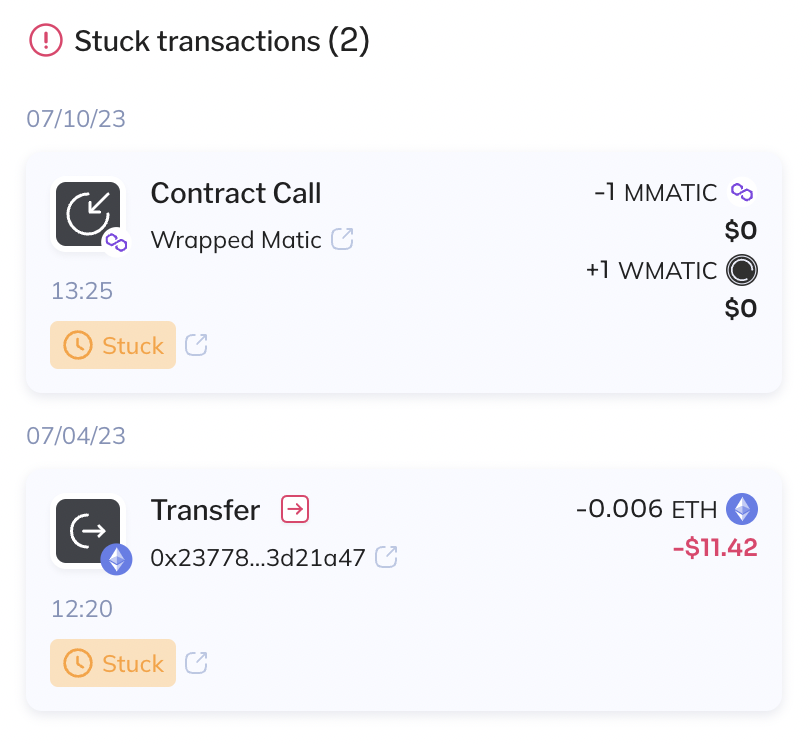
Click any of these transactions to display its details.

Click Accelerate to accelerate the stuck transaction. Learn more about accelerating.
Updated 20 days ago