Wallets within a Fordefi workspace are termed Vaults. A vault in Fordefi has a type that corresponds to a specific chain technology (EVM, Solana/SVM, Cosmos, and others).
Each vault operates on a single chain type—an EVM vault only works with EVM chains, a Solana vault only works with Solana and SVM chains, and so on. However, within that chain type, the vault works across all compatible networks. An EVM vault can transact on Ethereum, Polygon, Arbitrum, Optimism, and any other EVM chain, while a Solana vault works on Solana mainnet and other SVM chains.
When you create a vault, you choose the chain type based on which blockchain networks you need to use. That vault will then support all chains of that type, both existing ones and new ones that get added later.
For most vault types, a vault will have a single address. The exceptions are:
- A Bitcoin vault can have multiple addresses, as is typical for Bitcoin HD wallets.
- A Cosmos vault has a unique address for each Cosmos app chain. Those addresses are all backed by the same public/private key.
- The address of A TON vault has multiple formats: Bounceable, Non-bounceable, and raw hexadecimal. Consult the TON documentation to learn more about their differences.
In the web console, you can view all the vaults in your organization as well as the details of a single vault. Users have permission to view all vaults in their organization but permissions to perform transactions in the vault are limited by policy.
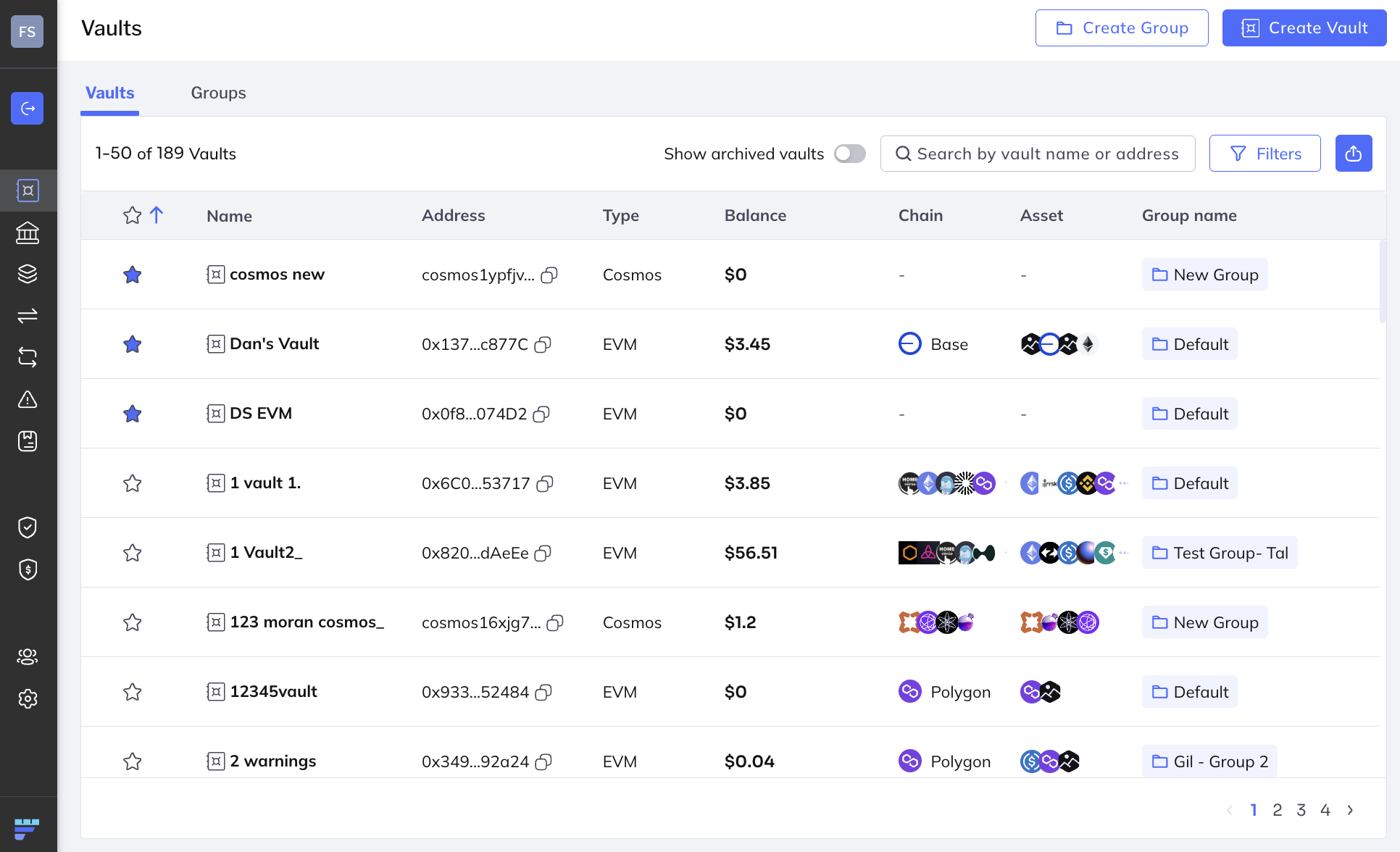
The upper-right area of the screen provides facilities for searching and filtering vaults.

- Toggle Show archived vaults on or off as needed.
- In the field, type in a string to search vaults by vault name or address.
- Click Filter and specify parameter-value pairs, as needed.
Also in the the upper-right corner of the Vault screen is a download button.

It lets you download a CSV file containing a snapshot of the current balance of a single vault or of all the vaults in your organization. Files of this type are often required for reconciliation of your company’s internal balance sheets or for external providers.
Here's a view of some of the columns in the snapshot file:

To view a snapshot of your vaults, do the following:
- Open the Fordefi web console.
- In the side menu, click Vaults.
The Vaults screen opens and displays a table of the vaults in the workspace. For each, the following details are shown:- Star. If the vault has been favorited, it is blue.
- Name of vault
- Vault address on the blockchain
- Type of platform, for example EVM
- Total balance of the assets in the vault, in real-time
- Chains holding the assets
- Crypto currency the assets are held in
- Name of vault creator
Click anywhere inside a vault to see its details in a separate page.