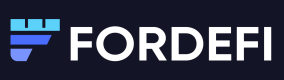Stake ETH
Staking providers like Figment and Kiln offer a point-and-click staking interface as a service.
ETH staking is done in increments of 32 ETH. Every 32 ETH are delegated to a designated validator. You can run such validators yourself or have a staking provider run it for you. Fordefi supports staking with any provider that supports either an extension flow (that is, MetaMask flow) or deposit of the funds to a smart contract that will trigger the delegation to a validator. Figment, Chorus One, and Kiln are just some of the staking providers Fordefi partnered with to provide you as robust a staking flow as possible.
A few key points before you start:
- Ether can be staked only in increments of 32 ETH.
- ETH staking is non-custodial - you will keep full control of your staked ETH.
Stake ETH with Figment
Here is a walkthrough that demonstrates how to use Figment Prime with Fordefi's MPC-based institutional wallet. Figment will handle the heavy lifting of setting up a validator for you. Your only task is to fund it.
-
Set up a dedicated vault on Fordefi’s vault page from which you will fund the validator(s) provisioned to you by Figment in 32-ETH increments. You can also use this vault for accruing staking rewards or set up a dedicated rewards vault. For more information, see Create a Vault.
-
Contact [email protected] to start the white-glove provisioning process. You will need 32 ETH and a withdrawal address.
-
Navigate to hubble.figment.io/prime and click the ETH staking option to move to your ETH staking dashboard.
This is where you will see your custom provisioned staking positions, their rewards addresses, and if they were
funded or not yet. Note that this option will only be available after the white-glove provisioning process has
been completed by Figment.
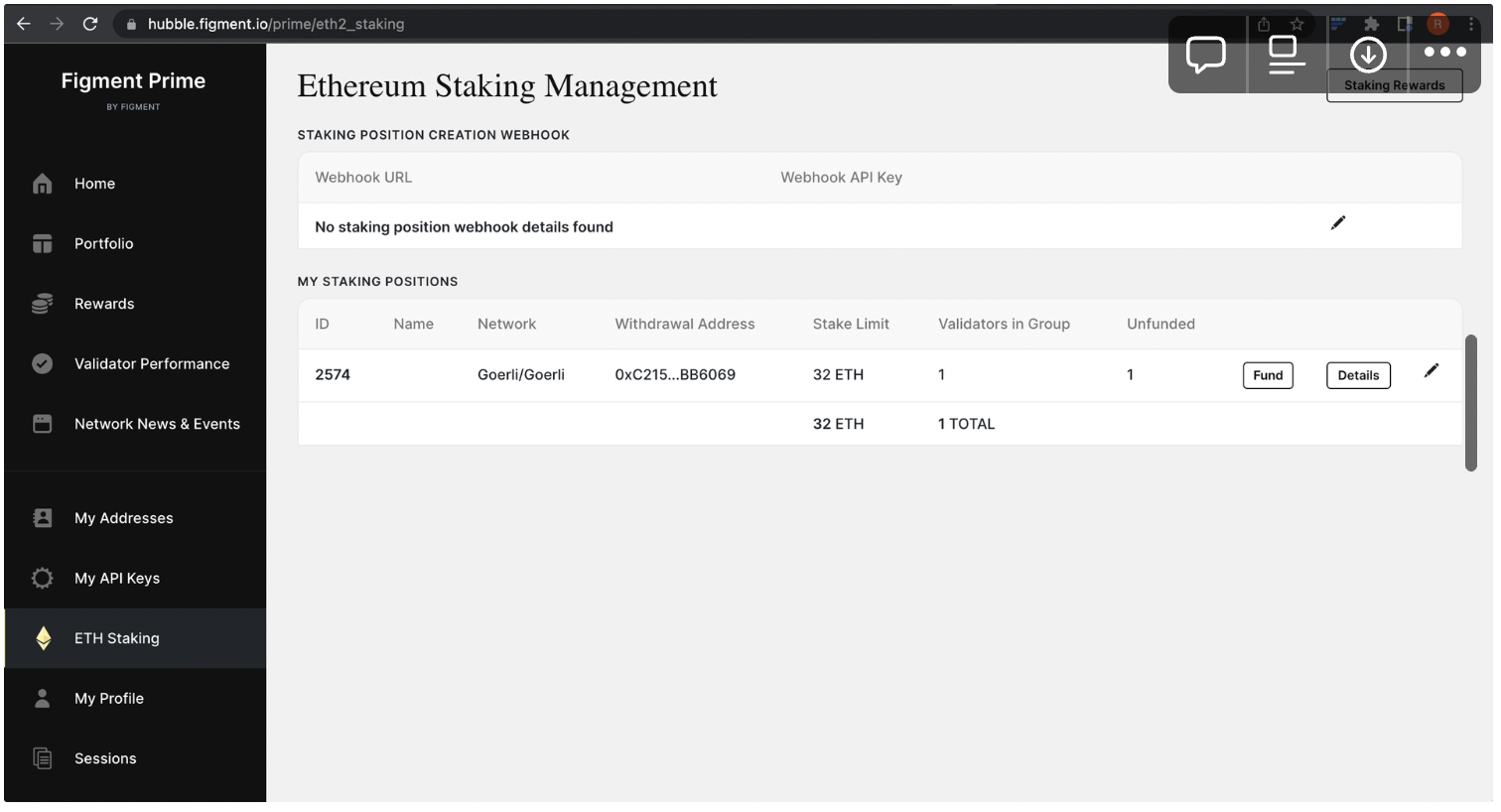
-
Choose the number of validators you would like to fund (up to 100 validators can be funded in one transaction).
You are now also required to confirm the withdrawal address you supplied to Figment in the provisioning
process, to which you will claim your ETH and rewards. You CANNOT change this address after this step, so
make sure you are in full control of this address (we recommend using a dedicated Vault).
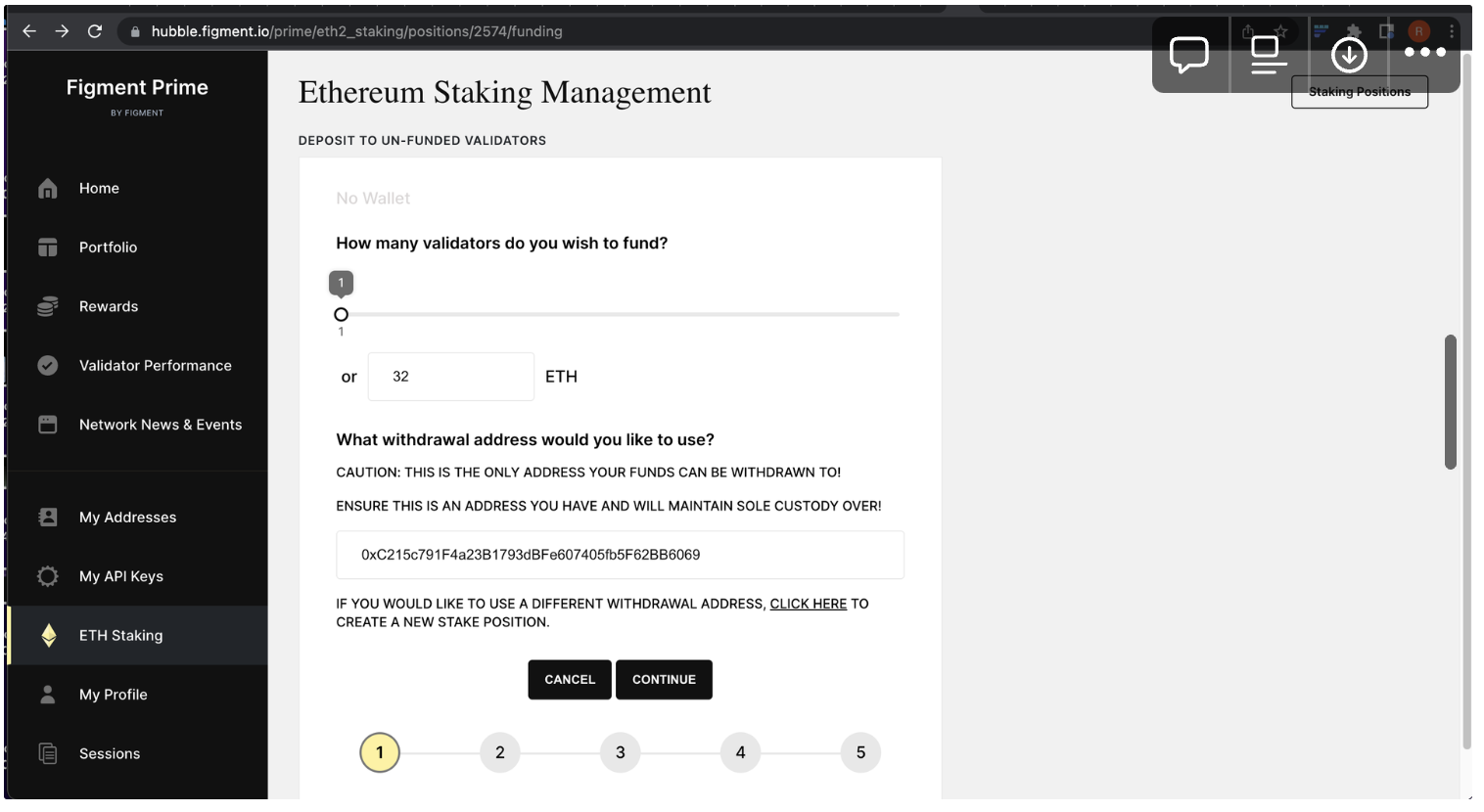
- You are now required to connect your wallet. Click Connect with MetaMask.

- You will see a preview of the transaction. Verify the details are correct and submit the transaction by clicking Create in the Fordefi extension.
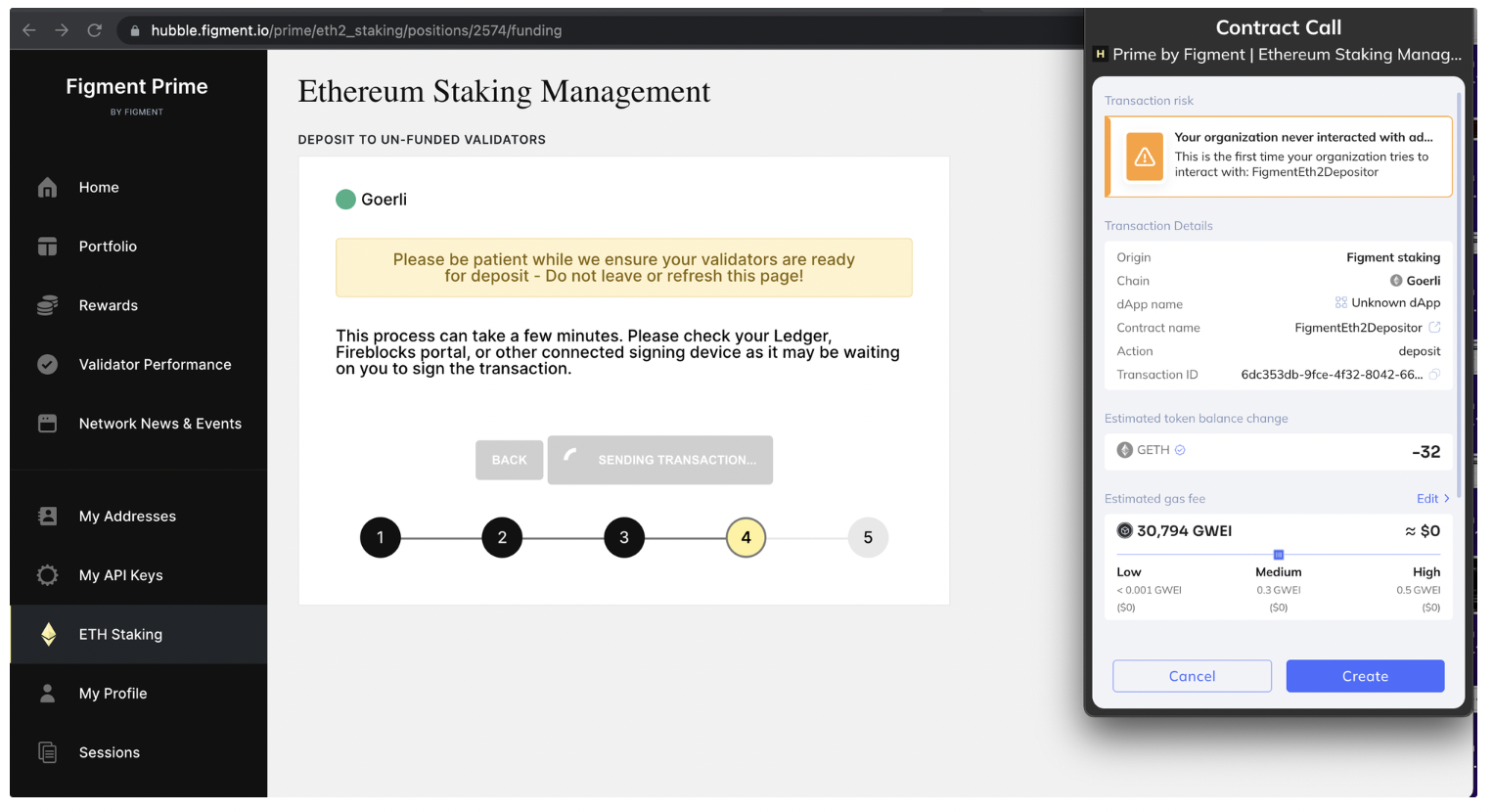
- Sign the transaction in your mobile app.

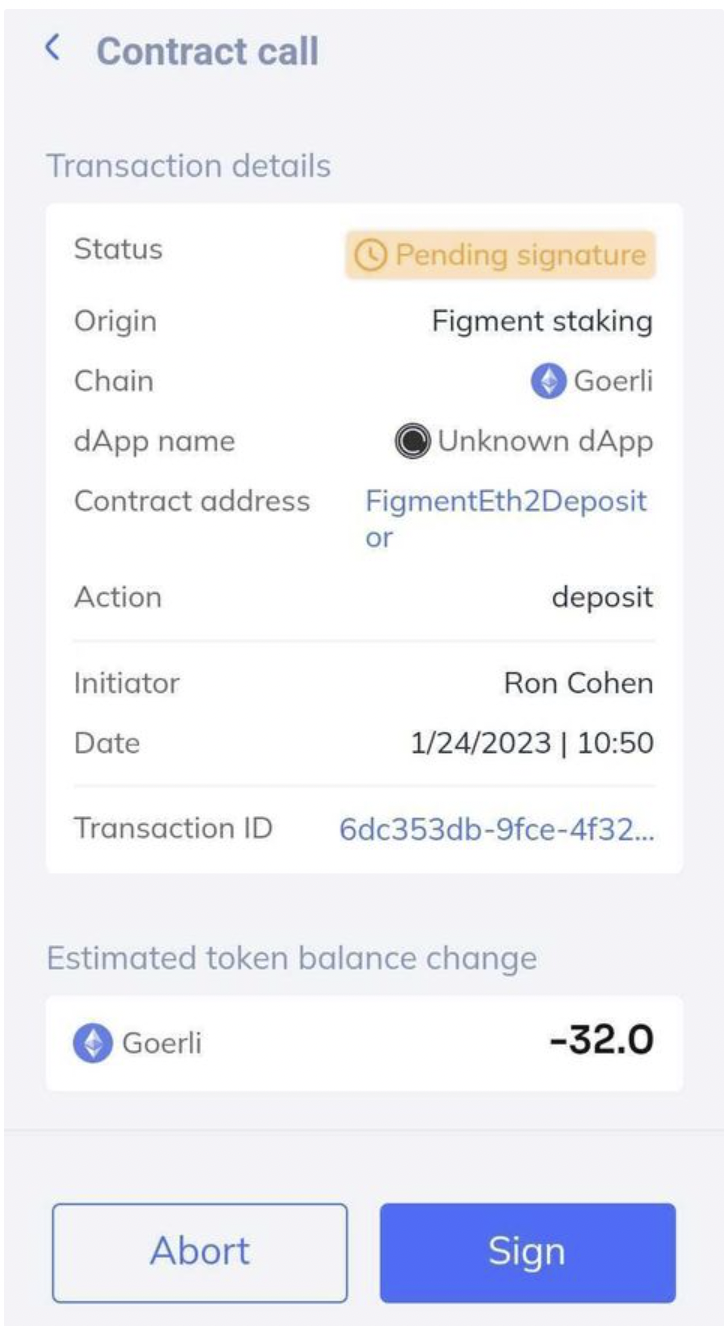
- Wait while Figment contracts receive your ETH and fund the validator (this should take up to a few minutes).
- Congrats! You have successfully deposited 32 ETH to one validator. Clicking the validator's address will take you to the validator status page where you can track the status of the validator. The beacon chain deposit process can vary in length, as it includes a queue of validators waiting to join the network (status: pending).
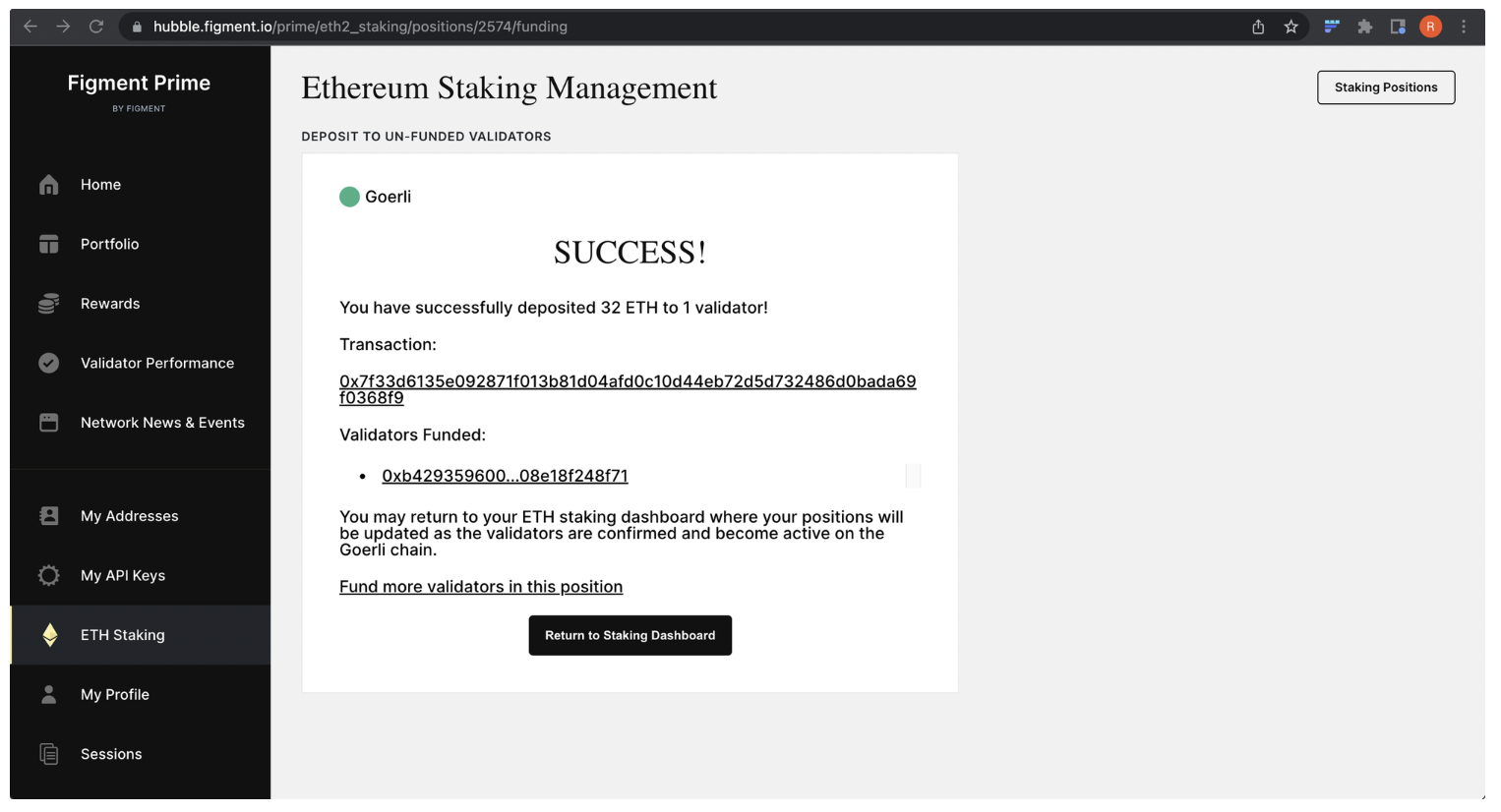
Your staking dashboard on Figment Prime will help you keep track of your staking positions performance and rewards.
Stake ETH with Kiln
Staking ETH tokens in your Fordefi wallet is straightforward with Kiln.
-
In Kiln, navigate to the ETH page:
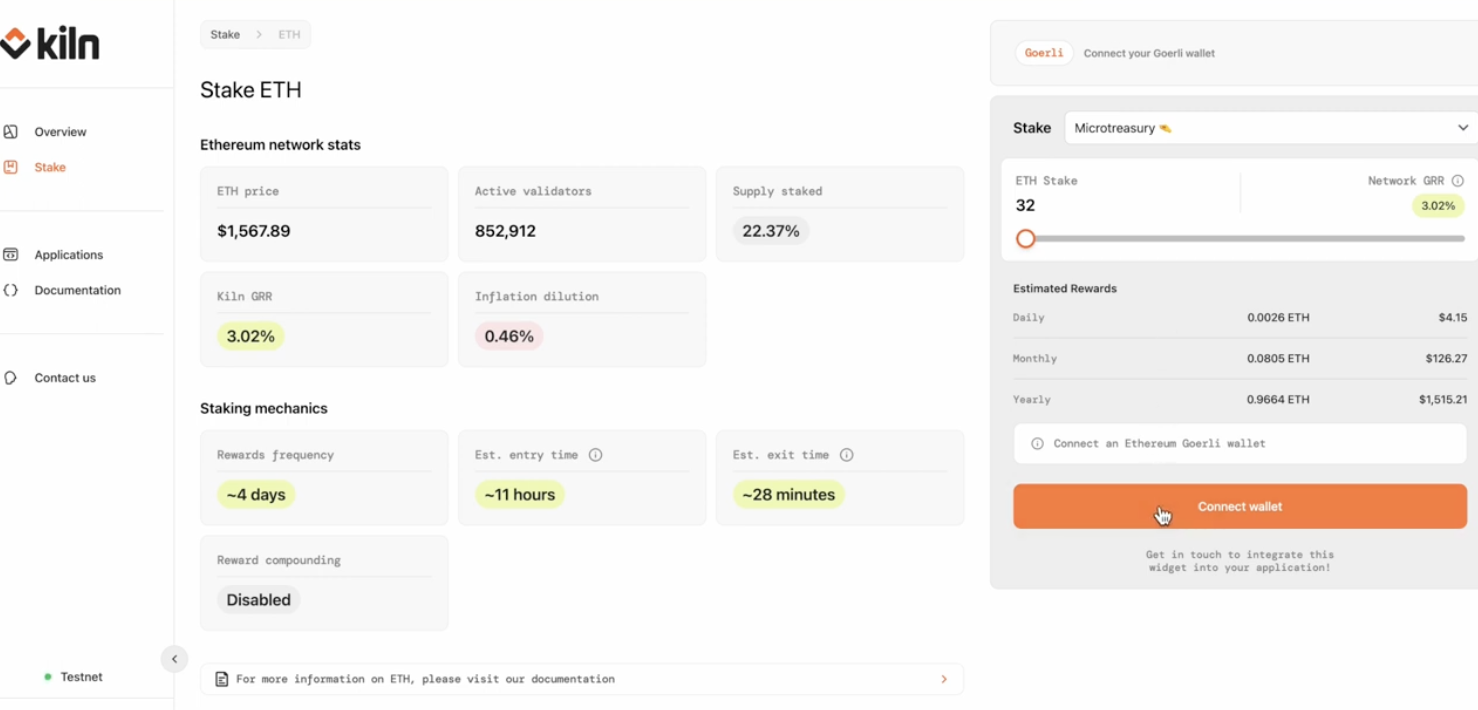
On the left, you can see some stats about your assets and on the left, you can specify how many tokens you want to stake.
- To stake, click Connect Wallet.
- In the dialog that appears, click MetaMask.

-
Connect the Fordefi extension. Note the DApp name displayed at the top left.

-
Verify that the same wallet address that appears in Fordefi appears in the Kiln window.
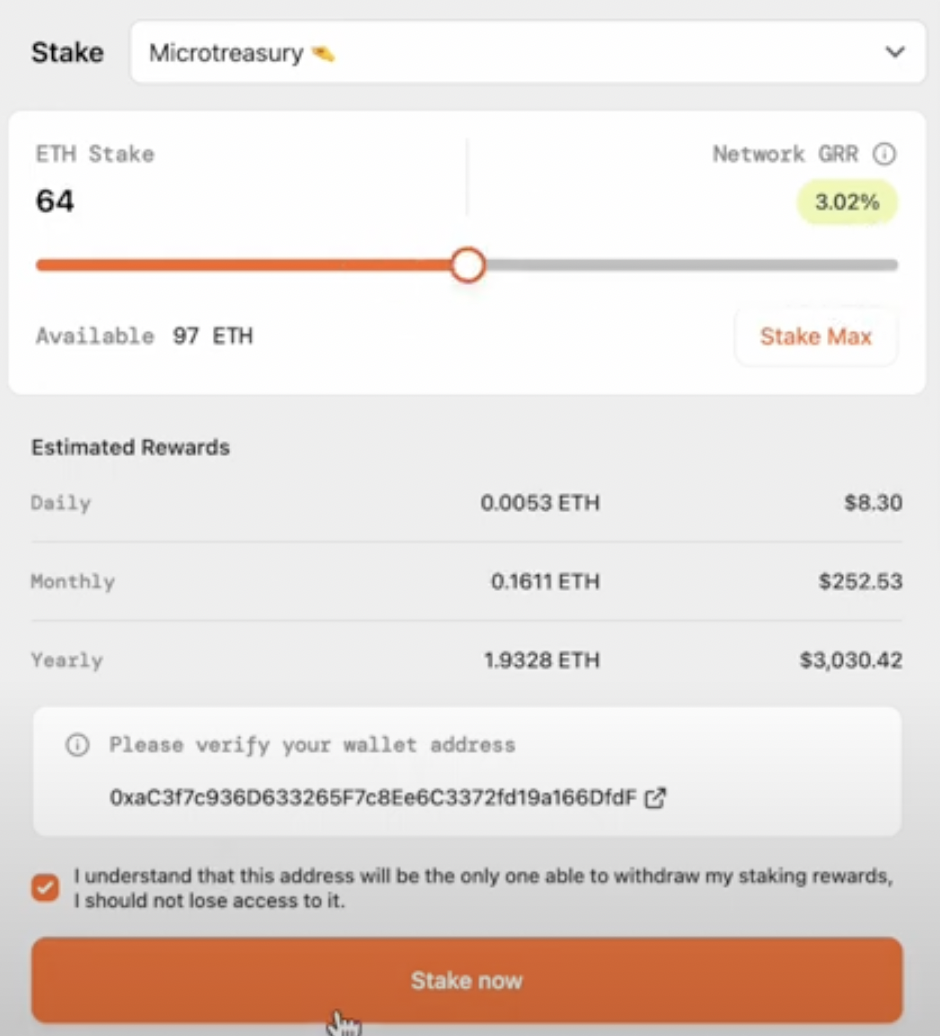
-
Select one or more validators.
-
Specify an amount to stake, then click Stake now.
-
Kiln displays a proposed deposit transaction, details of which are also displayed in the Fordefi extension:
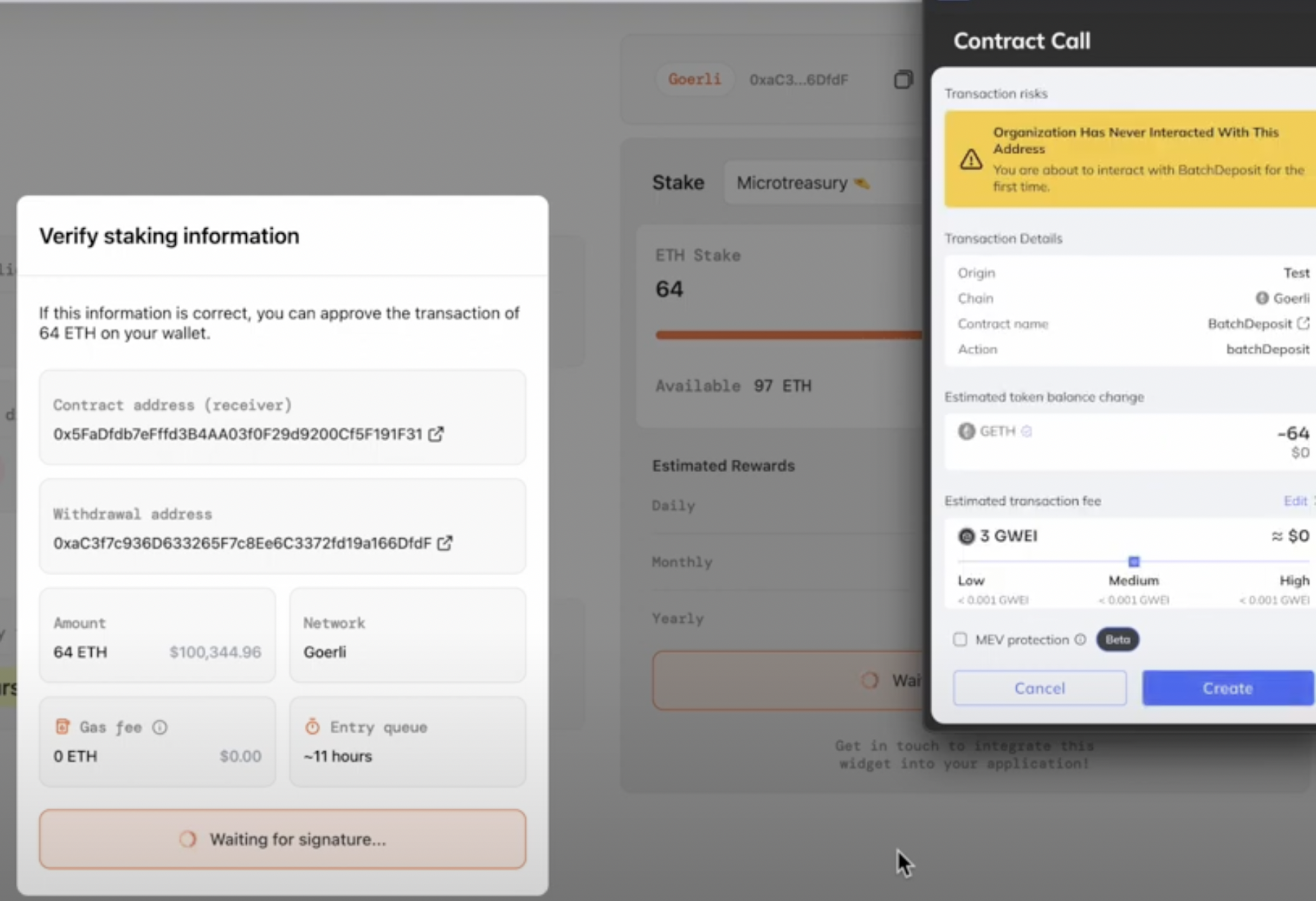
- To proceed with the transaction, click Create in the Fordefi extension.
- In the Fordefi app on your mobile device, sign the transaction.
Updated 5 months ago