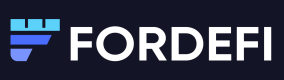Common DApp Issues
This page presents common issues you may encounter when you work with DApps and possible solutions.
Manually update the browser extension
The Fordefi extension is continuously updated automatically. When a new version is released to the Chrome App Store, the browser automatically downloads the latest version within a few hours. Should you wish to avoid the wait, update the extension manually. Here's how:
- In Chrome, click the three-dot menu in the upper-right corner.
- Click Extensions > Manage Extensions.
A list opens, displaying the extensions that are installed and enabled. - Toggle on Developer Mode in the upper-right corner.
- Click Update.
- Once the browser extension has been successfully updated, refresh all of the DApp tabs in the browser.
Impersonate Metamask with the Fordefi extension
Most DApps work smoothly with Fordefi with no need for further configuration or a workaround. Fordefi's special compatibility mode fully impersonates Metamask - our solution for working with the few DApps that do not.
-
Ensure you have enabled the Fordefi extension in Chrome.
-
Click the menu in the upper-left corner. Toggle the Fully impersonate MetaMask option on.
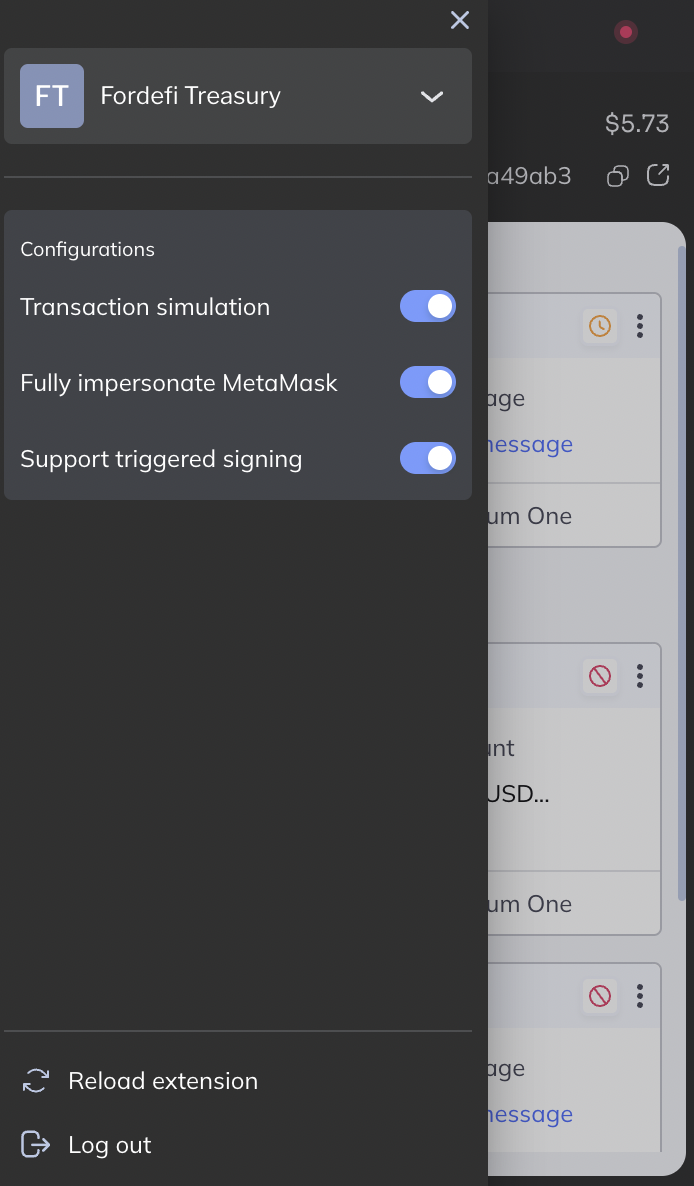
-
Reload the DApp. Then click Metamask.
-
The DApp should connect with the Fordefi extension.
Disable "real" Metamask
Ensure that you have disabled the "real" Metamask, if you have it in the same browser profile.
Updated 2 months ago