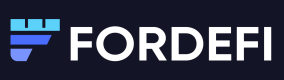Accelerate a Transaction
Accelerate a transaction that is pending in the mempool.
To increase the likelihood that the transaction is included in the next block, it is possible to accelerate the transaction process. However, the ability to accelerate transactions is specific to each blockchain and depends on its internal mechanisms.
QUEUED transactions
On EVM chains, each transaction has a sequential nonce, which means that it will be mined in the order of its allocated nonce. Consequently, in case there is a STUCK transaction, all the following transactions -- from that vault and on the same chain -- will be QUEUED and can be canceled only after the first STUCK transaction is first released (meaning: canceled or accelerated).
All transaction statuses are described fully here.
The acceleration process relies on the miner's incentive for higher fees. Note that even if you accelerated a transaction, one of the following can still occur:
- The original transaction will be mined instead, Fordefi will mark the accelerating transaction as ABORTED.
- Both transactions will remain in the mempool without being mined.
Compatability
| Acceleration supported? | |
|---|---|
| EVM Transaction | ✔︎ |
| Cosmos Transaction | ✘ |
| Solana Transaction | ✘ |
| Bitcoin Transaction | ✘ |
- EVM Transaction - In EVM, acceleration is executed by pushing the same transaction with the same nonce as the original transaction, while increasing its gas fee.
Note
When you accelerate a transaction by increasing its gas fee, both transactions remain pending in the mempool. Once the new transaction is mined, the original one will be dropped by the blockchain.
Accelerate a transaction in the web console
First, accelerate a transaction from the Fordefi web console and then sign it in the Fordefi mobile app.
- Open the Fordefi web console.
- In the side menu, click Transactions.
The Transactions screen opens at the default All tab and displays a list of all transactions. - Navigate to a transaction in Stuck status, and click ⋮ > Accelerate transaction.
- In the confirmation dialog, click Yes. A notification is sent to the mobile device of the transaction initiator, that is, the person who initiated the transaction.
Sign the acceleration in the mobile app
A notification of the acceleration appears on your mobile device.
Sign the transaction.
Alternatively, open your Inbox, tap the new transaction request, and tap Sign.
Updated 12 months ago