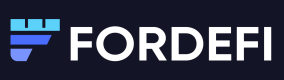Add an Address
Add an address, then approve it in the quorum.
Follow these steps to add a new address to the Fordefi Address Book:
Add the address in the Fordefi web console
- Open the Fordefi web console.
- In the side menu, click Address Book.
The Address Book screen opens, displaying a list of addresses. - Click Add Address.
The Add a new address dialog is displayed.

-
In the dialog, do the following:
- In the Address name field, enter a meaningful name for the new address.
- In the Address field, enter the associated blockchain address.
- In the Chains list, select the blockchain framework associated with the address.
-
Click Add.
A new address request is sent to your mobile device for verification.
Approve the address in the admin quorum
To complete the process of adding an address, the admin quorum must do the following on their mobile devices.
- Go to Management > Inbox.
- Tap New address request to view the new address details.
- Click Approve.
A message confirms the new address has been successfully added to the Address Book.
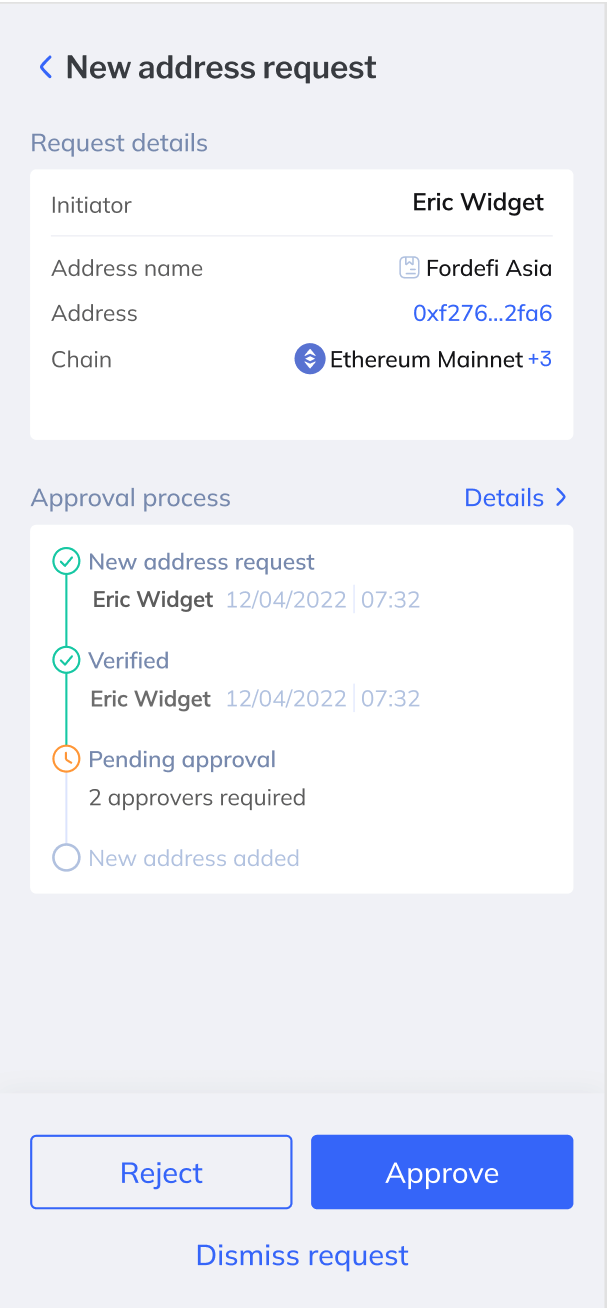
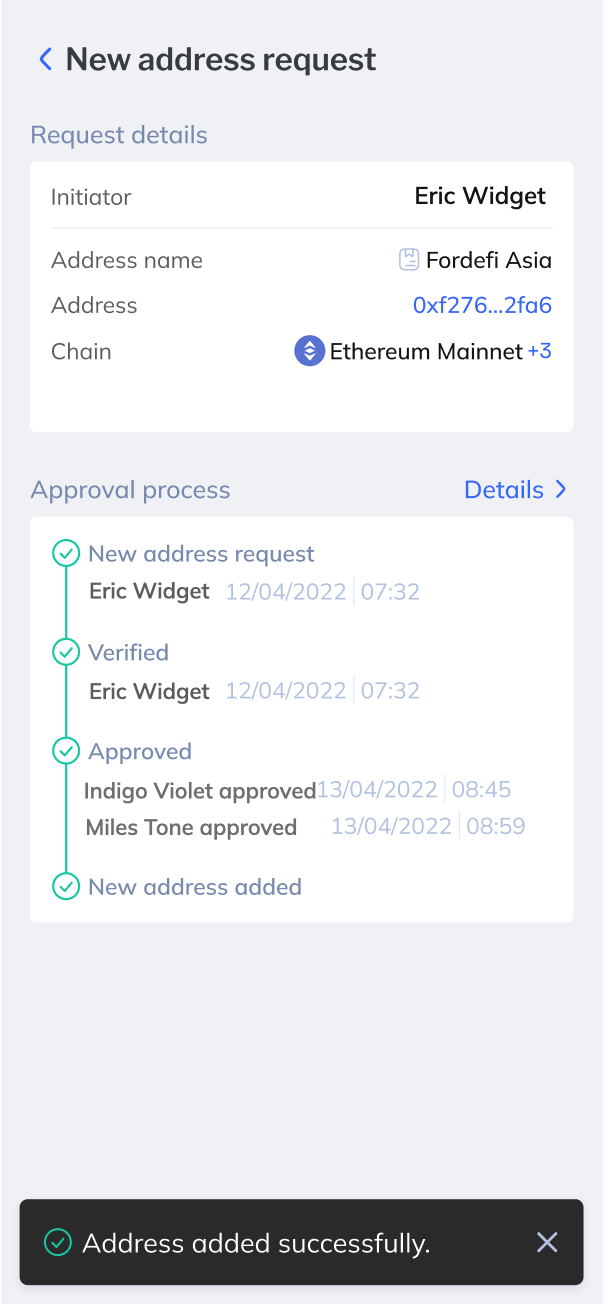
Updated about 2 months ago