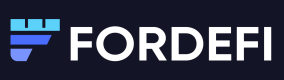Archive Vaults
You can archive a vault, for example, if you created it in error, or you no longer need it.
When you archive a vault, it is retained in the Fordefi platform but hidden from the web console. This makes the vault screen less cluttered and your work easier and less error-prone.
- When the toggle Show archived vaults is on, archived vaults are displayed but are grayed out. The number of vaults shown includes the archived ones.
- When the toggle is off, archived vaults are hidden. The number of vaults shown does not include the archived ones.
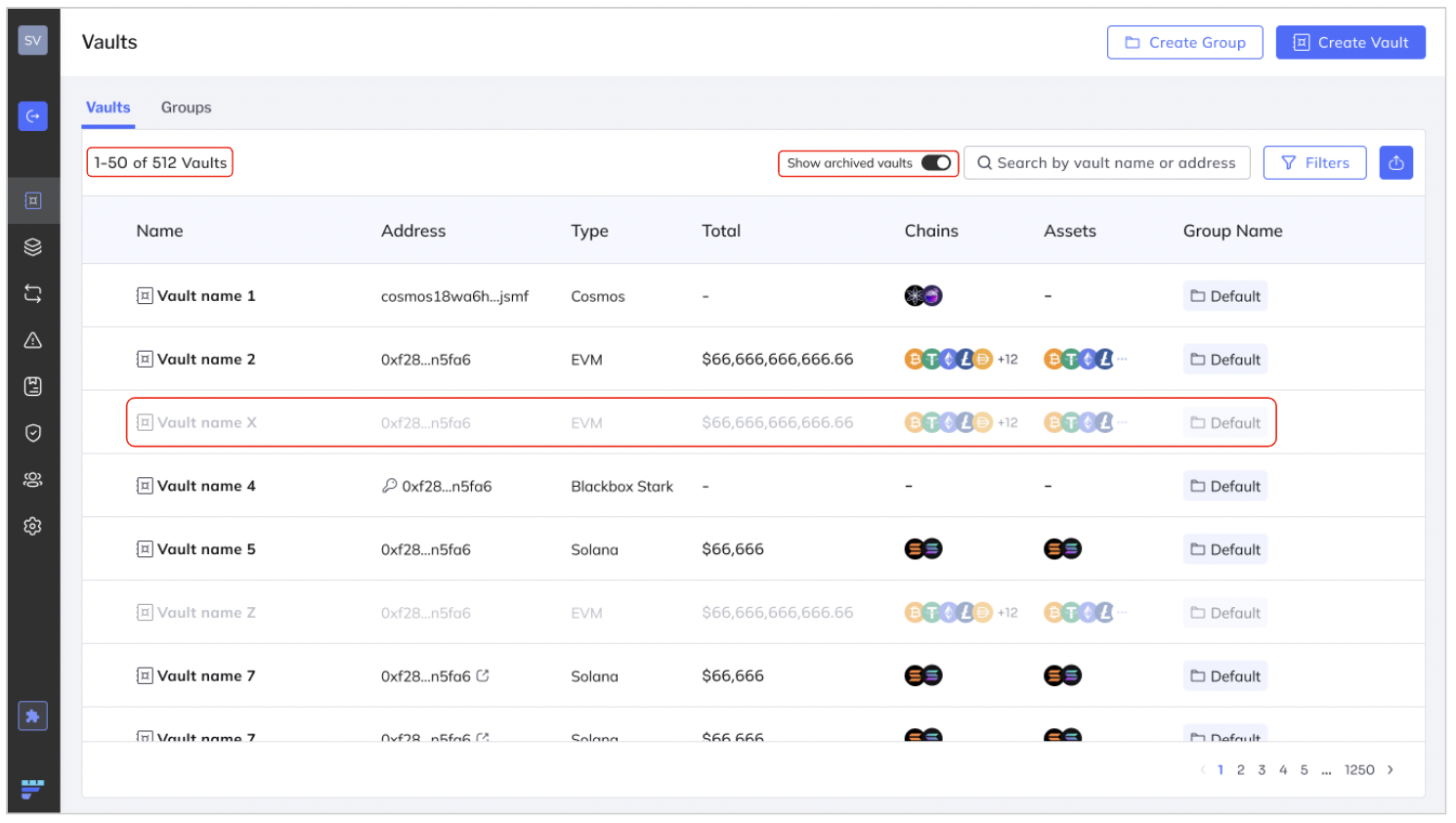
Only admins
Only admins can archive a vault or restore an archived vault.
Impact of archiving vaults
Archiving vaults can affect other Fordefi platform functionality:
- Vault groups: The visibility of an archived vault depends on the setting you have made for it. If hidden, it does not appear; if shown, it appears.
- Assets: Assets of archived vaults are not shown in the Asset screen.
- Allowances: Allowances of archived vaults are not shown in the Allowances screen.
- Extension: Archived vaults are not shown in the extension.
- Webhooks: These are not affected. You will continue to receive notifications as before.
- Transaction history: The history is retained and displayed for archived vaults, even if you have hidden them.
Archive a vault
You can archive a vault from the Vaults screen or from a single vault screen.
In the Vault screen:
- Hover with your cursor at the extreme right of the vault you wish to archive.
- Click the menu and choose Archive vault.
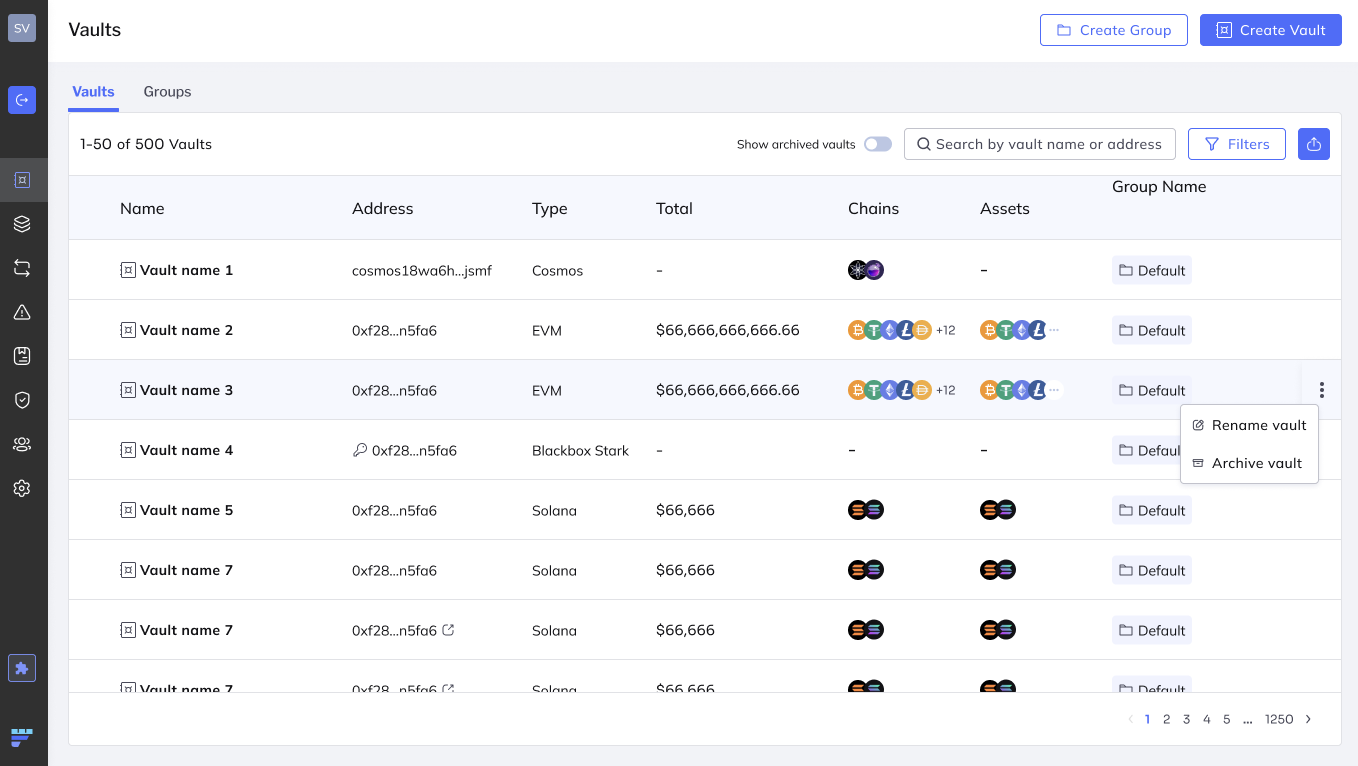
In a single vault screen
- Display a single vault screen.
- Click the menu in the the top-left panel.
- Choose Archive vault
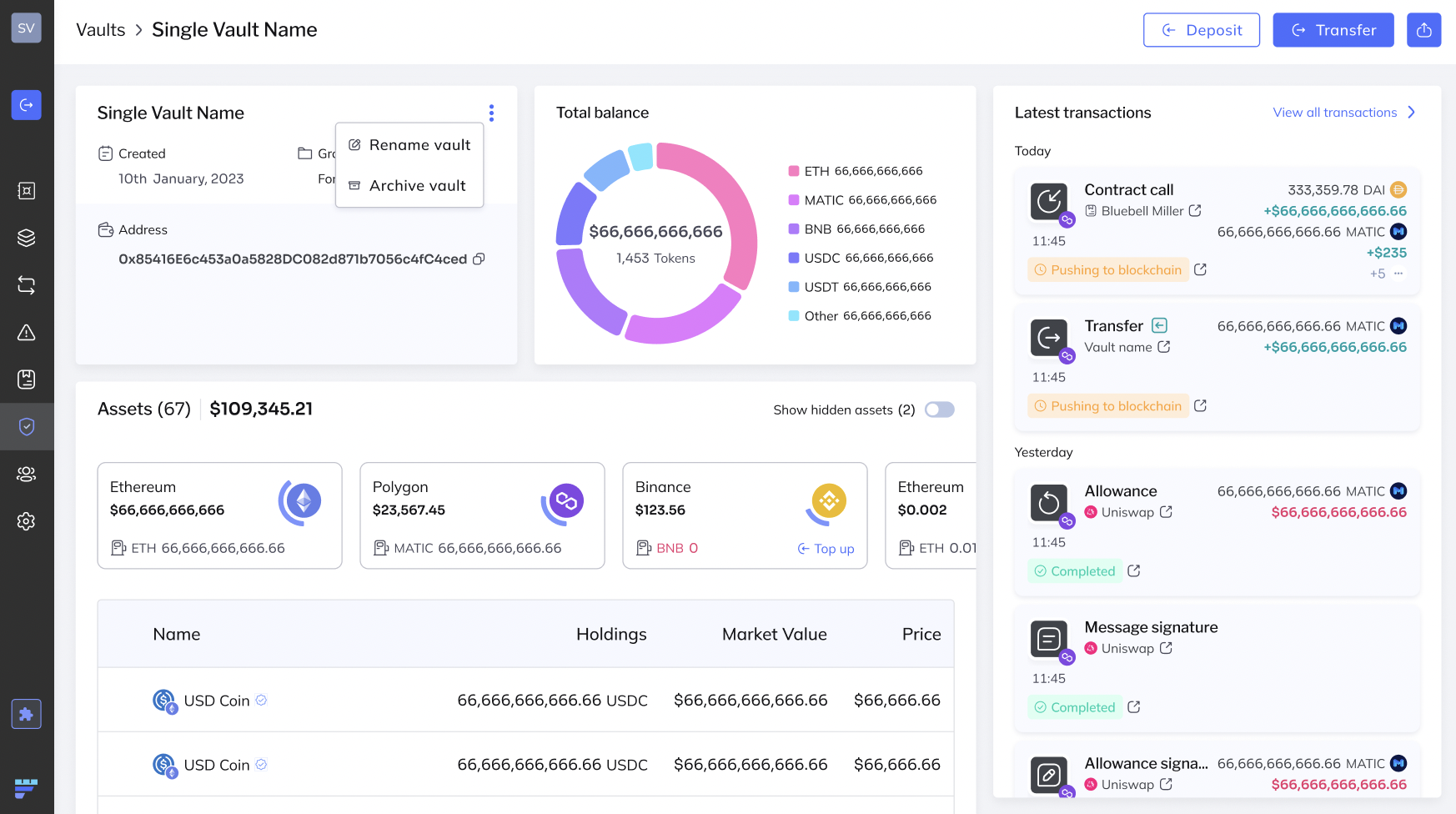
Restore an archived vault
You can restore an archived vault from the Vaults screen or from a single vault screen.
In the Vault screen:
-
Male sure the toggle Show archived vaults is on top display archived vaults.
-
Hover with your cursor at the extreme right of the archived vault you wish to restore.
-
Click the menu and choose Restore vault.

In a single vault screen
-
Display all archived vaults in the Vaults screen by toggling the Show archived vaults on.
-
Click the archived vault you wish to restore. It is displayed as a single vault screen.

Notes:
- The single vault screen indicates that the vault is archived in the banner.
- The Transfer button is grayed out, preventing you from performing transactions is vault.
-
Click the menu in the the top-left panel.
-
Choose Restore vault.
Updated 10 months ago