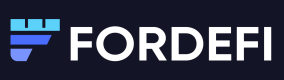Manage Vault Groups
You can create a group that contains one or more vaults.
Fordefi's Vault Groups feature is most useful when applying policies to new vaults. Once you have defined a policy rule for a certain vault group, any additional vault you add to the group is subject to the same policy.
You can create vault groups, rename them, and edit them.
You can also manage the user groups who have permission to view a vault group. Learn more.
Default vault group
Fordefi provides a Default vault group that contains all new vaults you create (if you do not assign them to custom vault groups). It is pinned to the top of the vault group list.
Any vault that is removed from a custom group is automatically added to the default group.
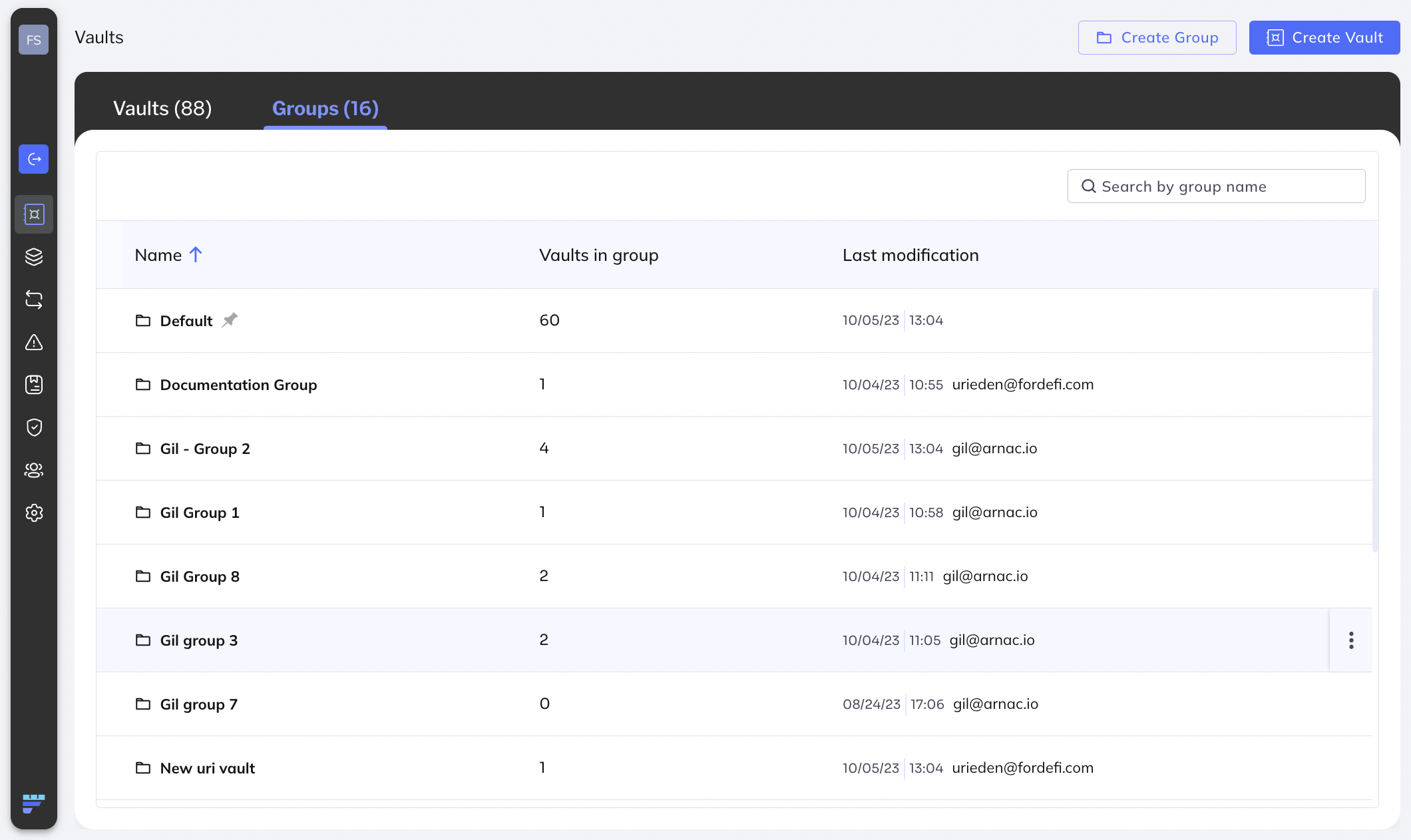
Access vault groups
There are several ways of accessing vault groups:
- See a list of all the vault groups: In the side menu, click Vaults and then Groups.
- See the group to which a specific vault belongs: In the description pane at the top-left area of the vault screen, click the group name, in this example, Default.
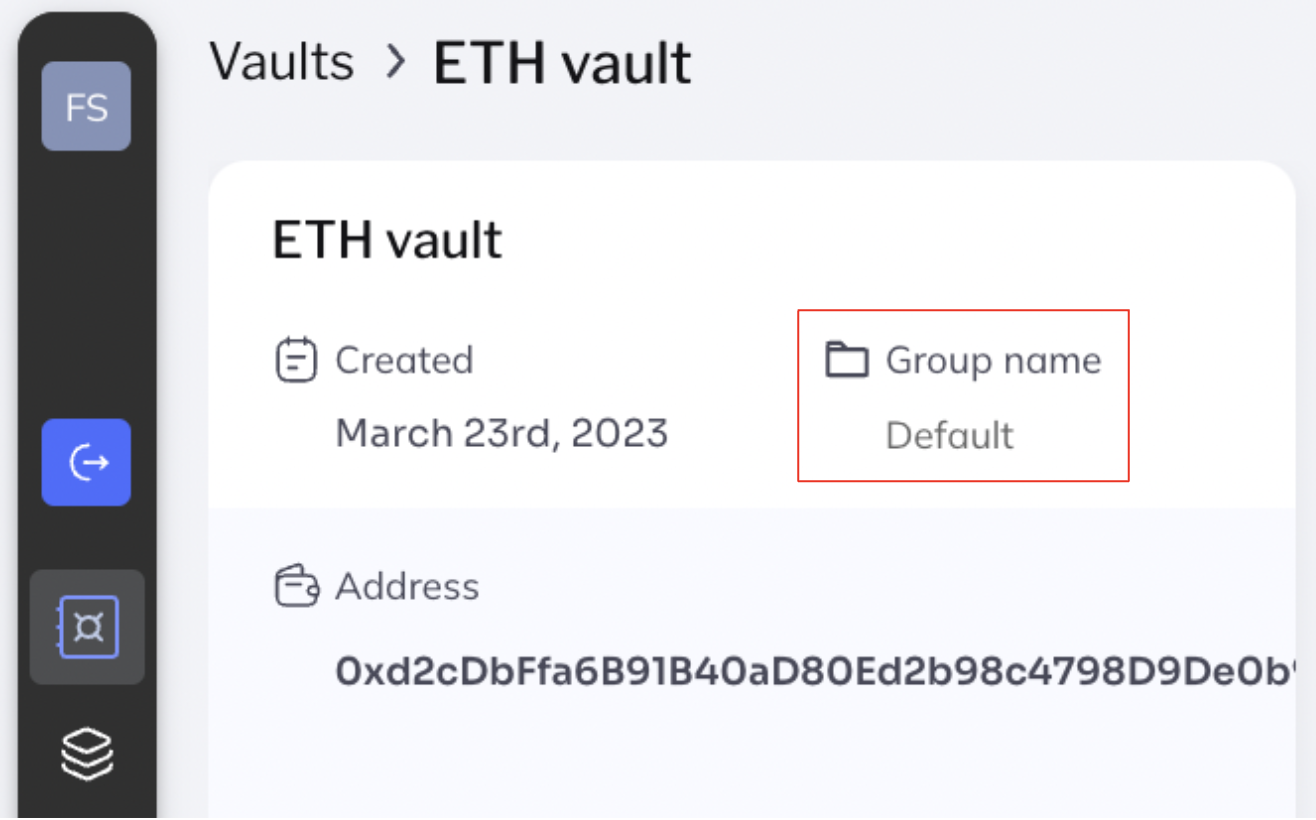
Create vault groups
Only admins can create a new vault group.
- In the side menu, click Vaults.
- Click Create Group at the top right. The following dialog appears:

- Enter a unique group name.
- From the Add Vaults list, select the vaults you wish to add to the new group. The list shows all existing vaults in your organization, along with the group to which each currently belongs.
Limitations
- A vault can belong to a single vault group -- if you assign a vault to the vault group you are creating, it will be moved out of its current group.
- Vaults in groups with pending edits cannot be selected.
- Set view permissions for the vault group.
- Click Create.
The admin quorum are notified on their mobile devices about the proposed changes to the vault groups.
When the required number of admins approve the new or edited vault group, the vault group is added or updated in Fordefi.
Edit vault groups
You can edit the name and list of vaults in a vault group. When you edit a vault group, you are technically moving the vaults it contains from their current group to another.
Here's how to edit a group:
- In the side menu, click Vaults.
- In the Vaults screen, click Groups.
- Hover with your mouse in the group that you want to edit. At the extreme right, a menu appears. In the menu, click Edit group. This dialog appears:
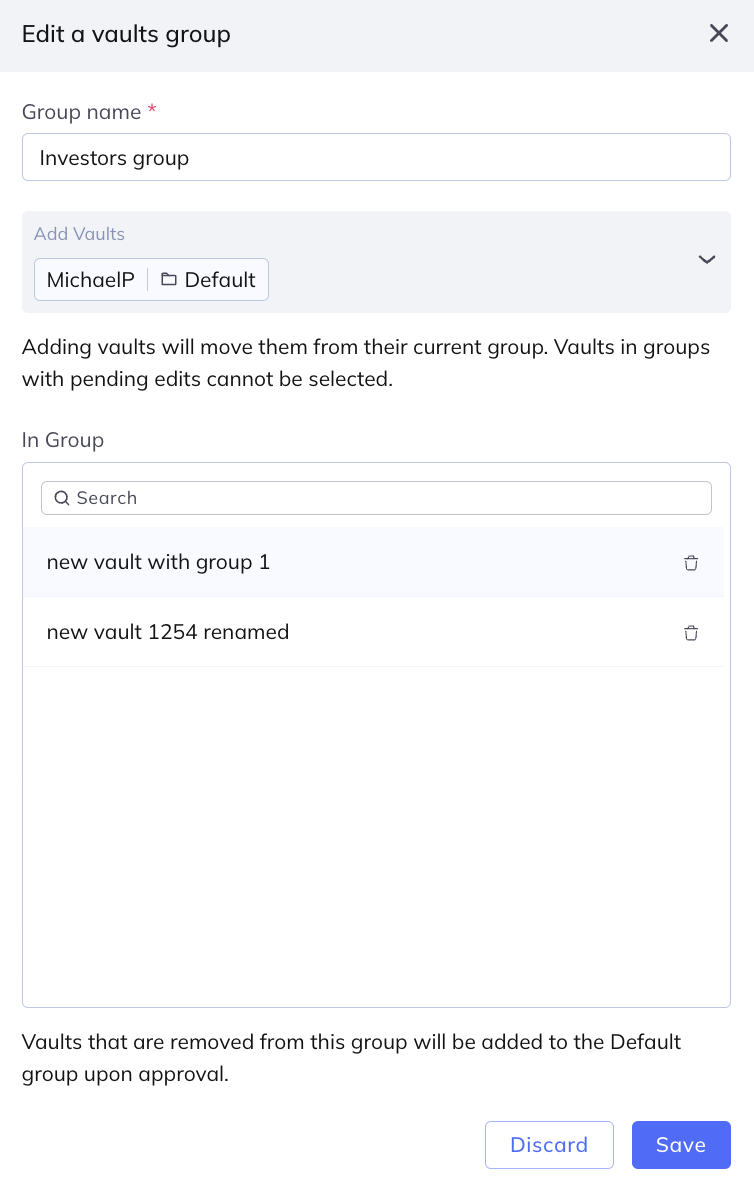
- Perform any of the following changes:
- Edit the name of the vault group.
- The first list displays the vaults that you can add to the group. The vault group that the vault belongs to currently is shown alongside the name of the vault. Click the check box alongside a vault to add it to the group.
- The second list displays the vaults that are currently in the group that you are editing. Click the delete icon alongside a vault to remove it from the group and move it to the Default vault group.
- Click Save.
Updated 11 months ago