If a user changes the device on which Fordefi is installed, an admin can perform a reset to migrate the account and organizational data to the new device. The admin initiates the reset, then the user completes it.
Users can perform device restore on their own, without assistance from an admin. See Switch to a New Mobile Device.
Currently, an admin cannot reset their own device. This means that if you are an admin and you want to switch devices, you must request another admin in your workspace to reset your device and provide you with a reset code.
As an admin, begin the user's device reset as follows.
Open the Fordefi web console.
In the side menu, click User Management.

Find the user whose device you want to reset. Click the ellipsis menu at the extreme right of the user name, and select Reset user's device.
You are prompted (on your mobile device) to generate an activation code for the user:
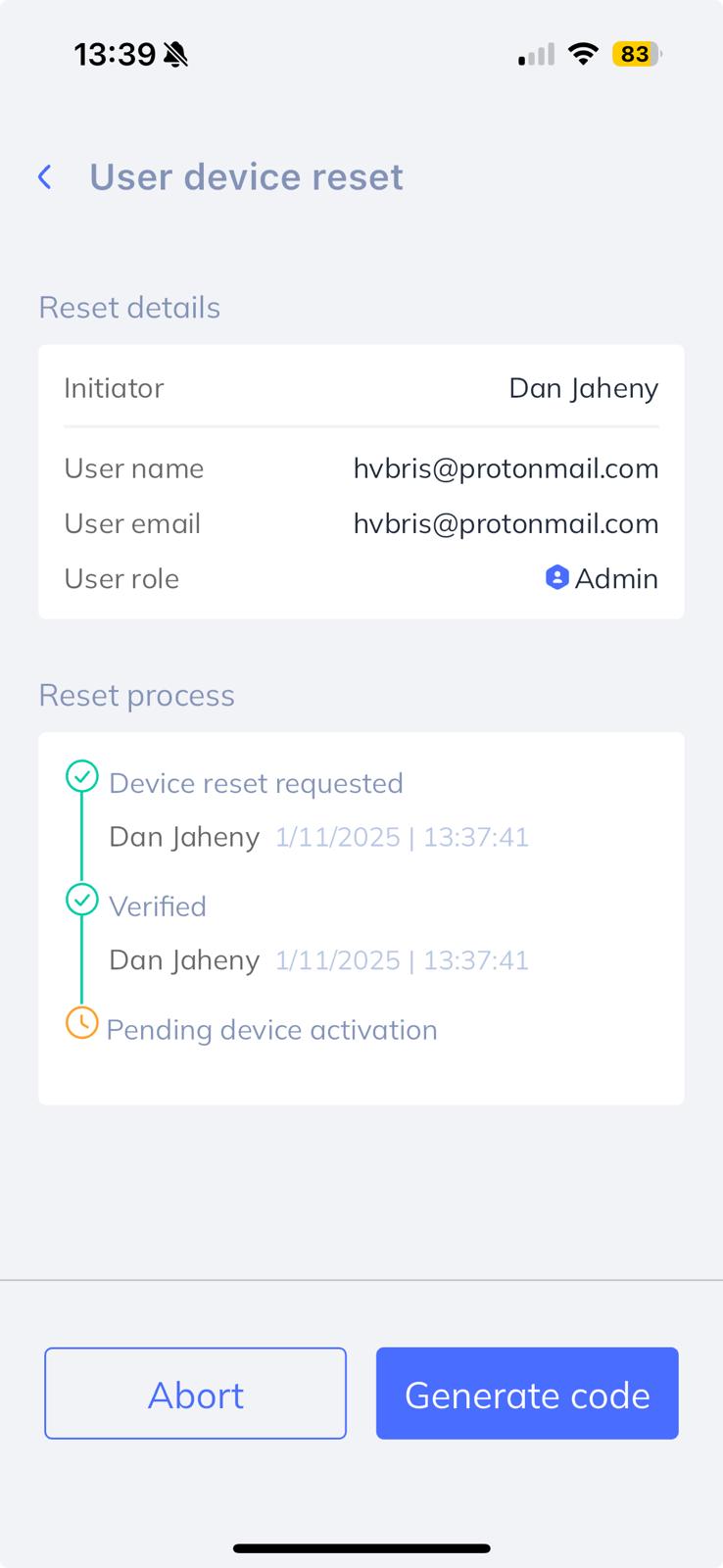
Click Generate code.
A new code is displayed:
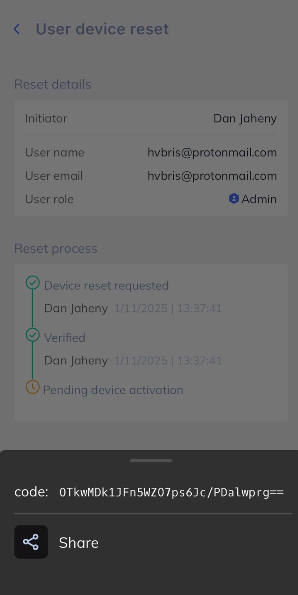
Click Share, then select an app through which to share the code.
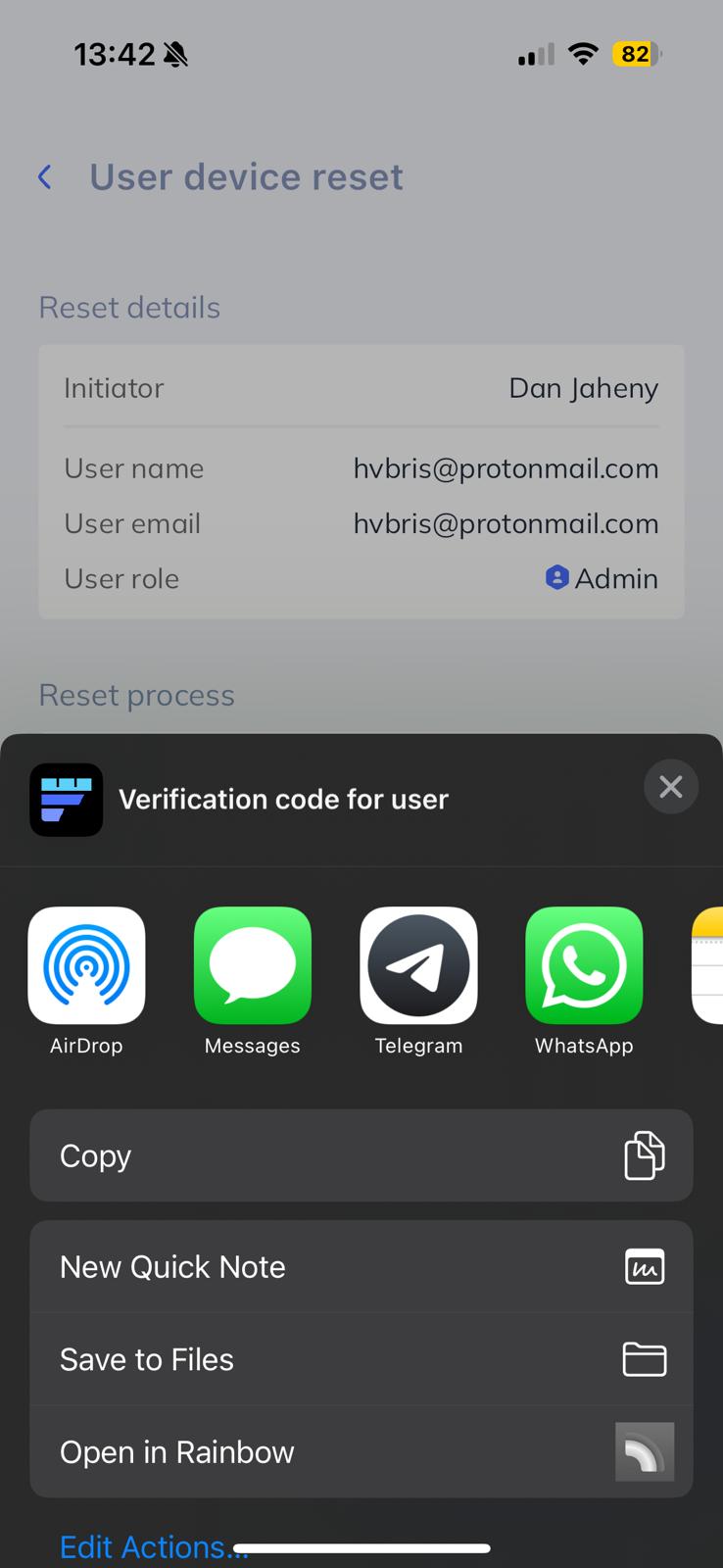
Wait until the user has successfully received and applied the code you already generated.
Continue with the remaining steps, here.