Device backup should not be confused with organization backup.
Device backup includes only the user’s shares and not Fordefi’s shares. Device backup does not address the scenario where something happens to Fordefi -- the solution for that is still the existing disaster recovery flow. Learn more.
Perform the following steps if you do not have a backup yet.
In the Fordefi app, display your profile by clicking your avatar in the upper left corner. Click Manage backup.
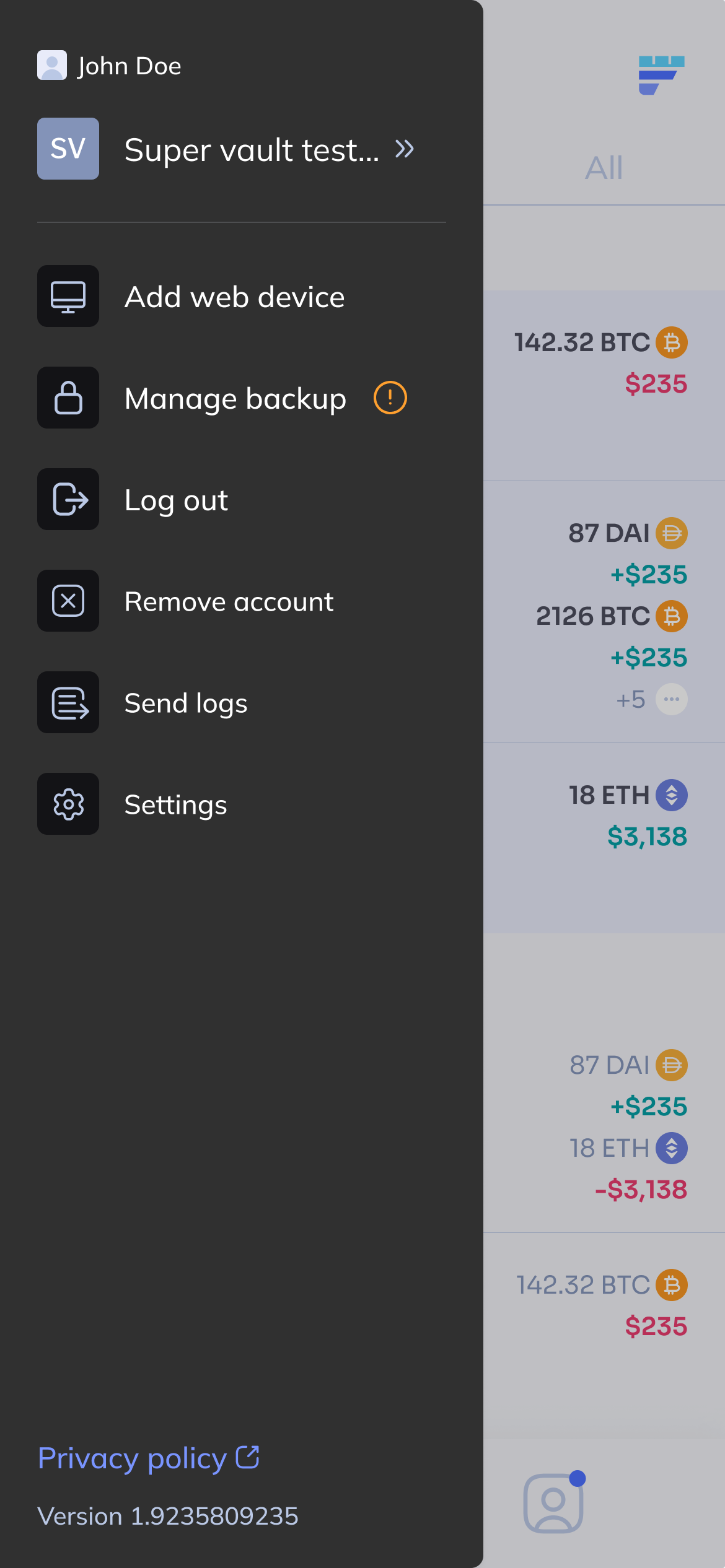
The Device backup screen appears providing information on the backup status for organizations on this device.
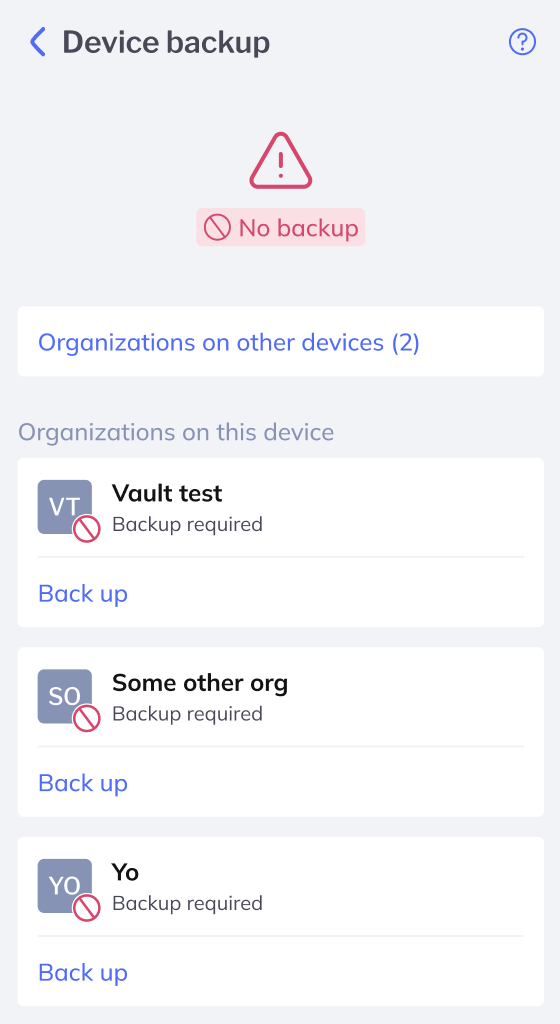
To back up an organization on this device, click Back up for that organization.
If you do not have an existing backup, you are presented a choice between two backup types:
- On the cloud (Google for Android or iOS devices; iCloud for iOS devices). To continue with cloud backup.
- Using a mnemonic phrase. To continue with mnemonic phrase backup.
Click a method.
You are limited to one type of backup at a time (meaning cloud storage or mnemonic phrase) across all of your organization. This policy preserves consistency and reduces confusion during recovery. To change your overall backup method, you must reset your backup and resume your backup process from scratch.
Click the Cloud account required.
Fordefi detects the current iCloud or Google account on the device. You are prompted to either confirm this account or to select another, if multiple accounts are available.
Create a PIN. This is an extra step required by Fordefi for additional security. Click Confirm when you are done.
A notification confirms that backup for the organization was successful. The Backed up status is displayed.
Use the Back button to perform a backup for other organizations on this device.
If you choose a mnemonic phrase as the method, Fordefi begins the backup process by generating a secure mnemonic phrase -- a twelve-word sequence. For example:
Copy the phrase, then click Continue. This screen appears:
In the space provided in the upper area of the screen, enter the words in the same order in which they appeared in the previous screen, as shown.
Click Confirm to complete the process.
A notification confirms that backup for the organization was successful. The Backed up status is displayed.