The following are instructions for backing up an organization's private keys with Station70.
Station70 and Fordefi have partnered to deliver enhanced digital asset security and recovery solutions for institutional clients.
With this method, Station70 generates a private-public key pair. Station70 sends you the public key, which you upload to Fordefi. Fordefi uses the public key to encrypt your backup. Station70 securely stores the corresponding private key. Later, if you need to recover your backup, you can request the private key from Station70 and use it to decrypt the backup.
- Reach out to Station70 about Bunker. Bunker is their institutional backup and recovery solution for your Fordefi workspace.
To use Bunker, you must have a YubiKey for authentication and sensitive actions. If you don’t have one yet, we recommend purchasing it directly from the Yubico store.
Station70 will respond with an email asking you to confirm some information about your entity and the list of email addresses to be included as recovery users.
Set up your Station70 account:
Go to https://app.station70.com. During login, select Forgot Password.
You will receive an Account Password Setup email. Follow the link to create a password (your email is your username).
After setting your password, wait for the screen prompting you to enroll your security key: Use your YubiKey for Auth0 authentication (do NOT scan the QR code) to your Station70 account.
Register all YubiKey devices for your backup:
After you have logged into your Station70 account, you’ll be prompted to register your YubiKey again, this time for backup purposes.
Register YubiKey devicesMake sure that all users in your Station70 instance have registered their YubiKey devices, otherwise you won't be able to proceed to the next step.
Once all YubiKey devices have been registered, email Station70's support team to confirm the registration process is complete.
Create a recovery policy in your Station70 dashboard. Any Station 70 user can create a policy to define which users, and how many, are required to approve a recovery.
Wait for an email from Station70:
After you're done creating your policy in Station70, you should see a separate email from the company. This email will contain your Fordefi backup configuration information and your backup encryption key (in PEM format):
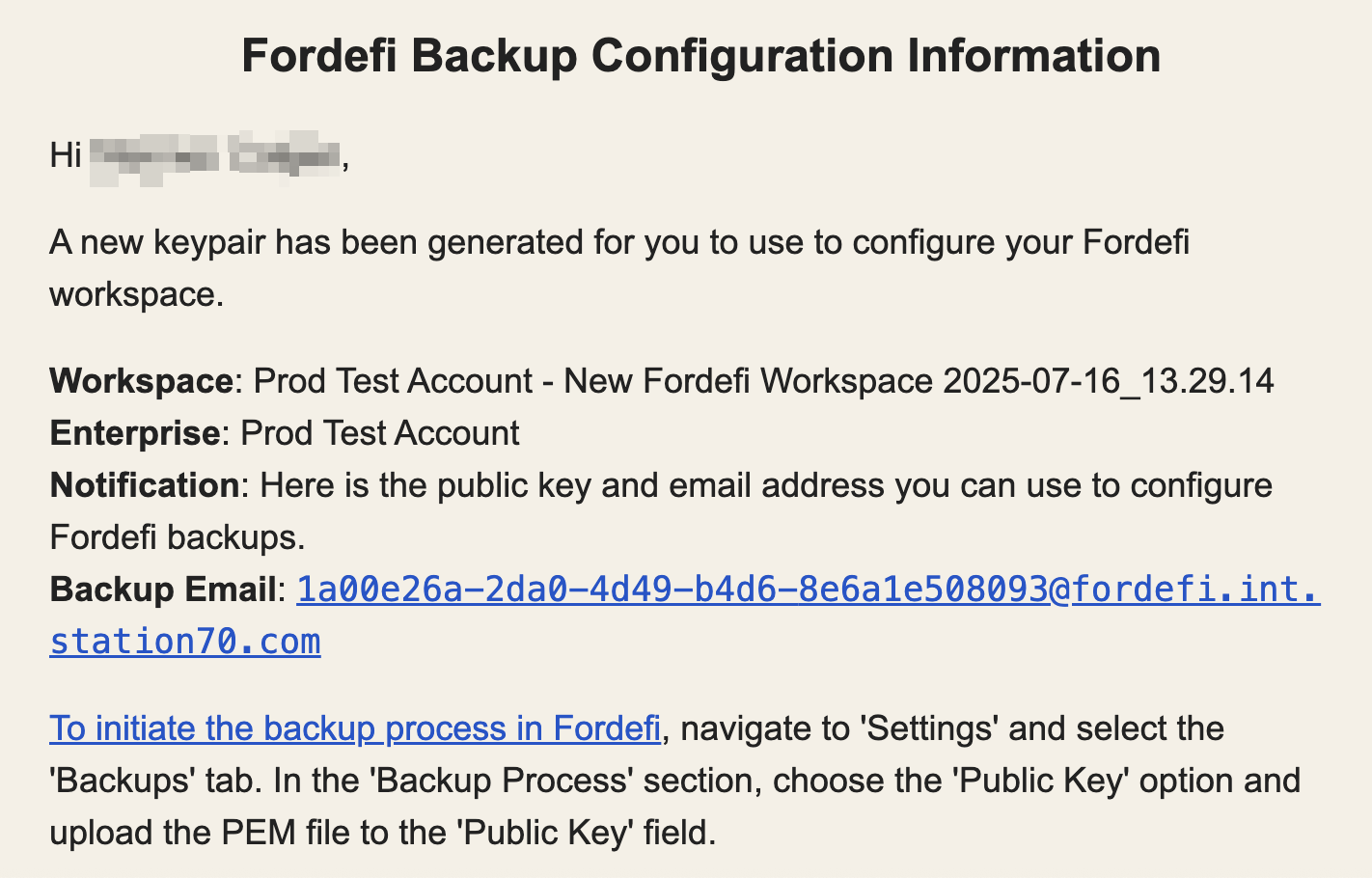
Set up your Fordefi backup using the backup encryption key you received from Station70:
- Login to your Fordefi workspace.
- In the Fordefi console, navigate to Vaults, select Create Vault and create a vault of any type.
- Next, go to Settings > Backup and choose Public key upload as your backup method.
- Upload the backup encryption key you received from Station70.
- In the email field, copy the backup email address provided in the email you received from Station70. Paste this email address into the email field in Fordefi.
- Select Initiate Backup Process in Fordefi.
- You and all admins in your Admin Quorum must confirm your backup in the Fordefi mobile app.
Enroll the backup into your Station70 policy:
Your backup will reach Station70 over secure API and will be re-encrypted.
- Once the backup is received into Station70, enroll it into the policy you created.
- Ensure that all recovery users approve the enrollment.
You can learn more about enrolling your backup in Station70's knowledge base.