Only admins can edit the AML policy.
Any change that is saved becomes immediately active for the organization's AML policy, without going through an approval process.
Open the Fordefi web console.
In the side menu, click AML Policy. The AML Policy screen opens, displaying a list of AML policy rules.
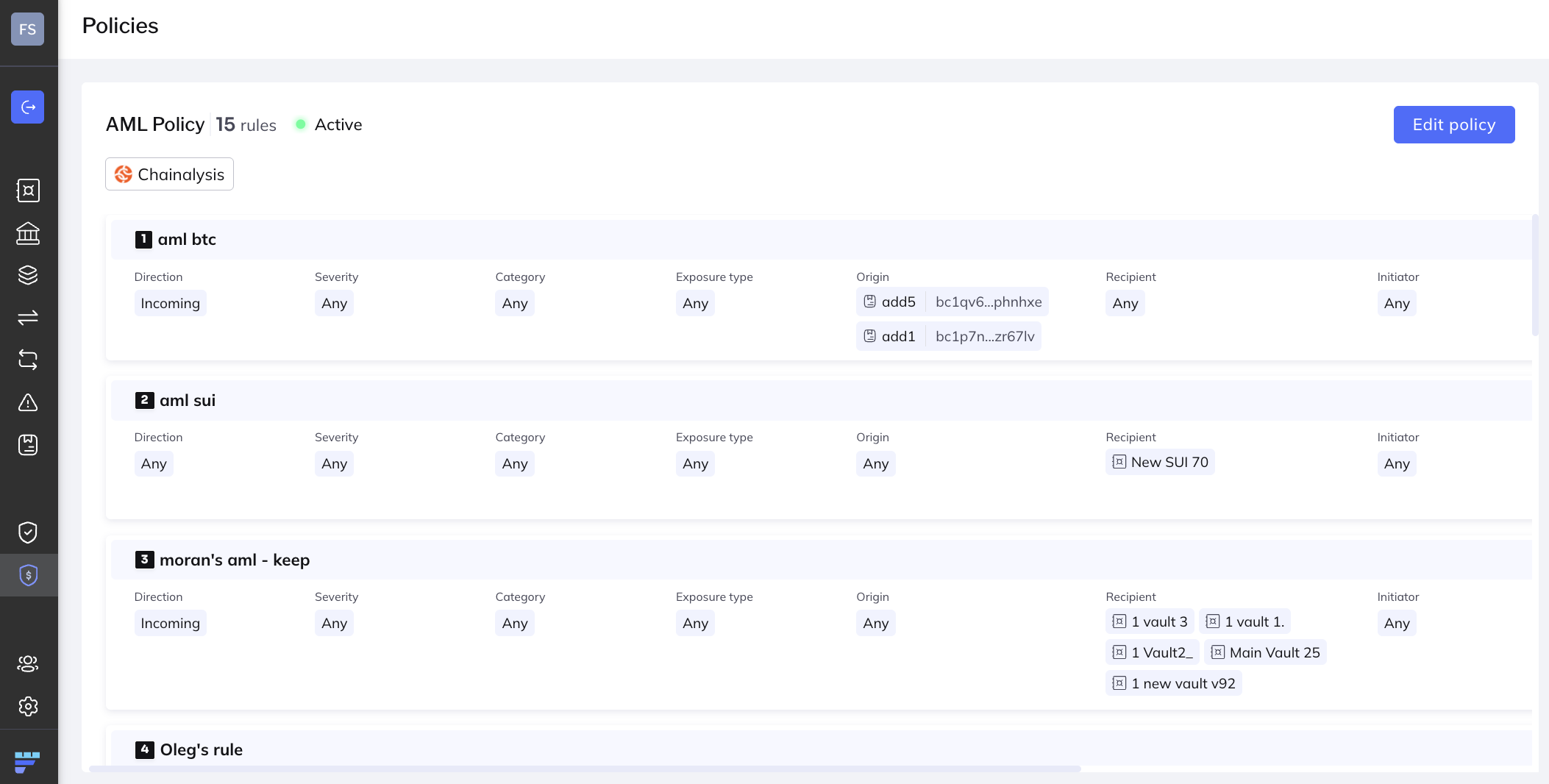
To create a new draft policy rule, click Edit policy, and then click Create Rule.
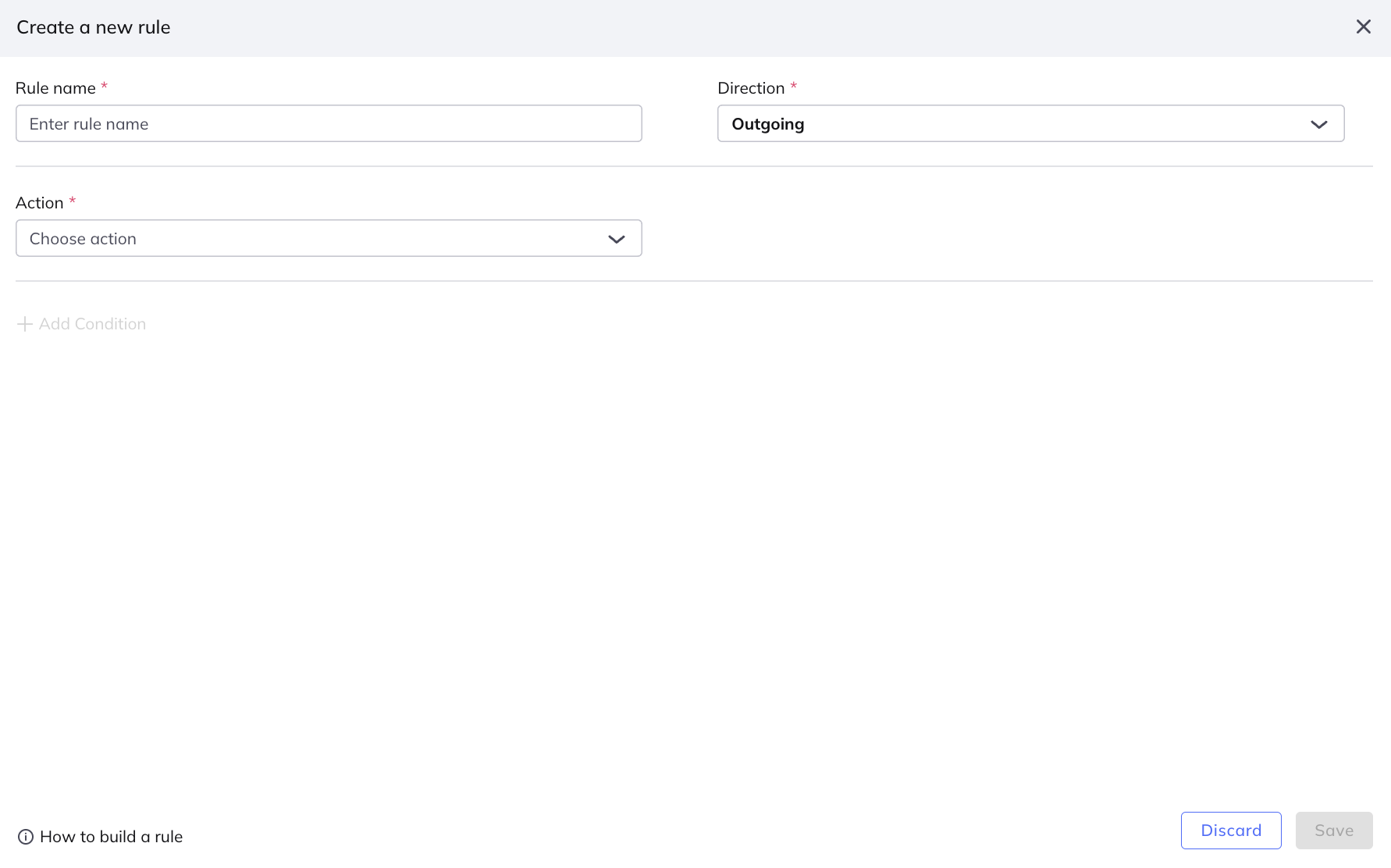
In the Create a new rule dialog, enter a meaningful name for the new policy rule.
Choose Outgoing, Incoming, or Any, as needed.
Add conditions as described in Rule conditions and actions.
Specify the action to be taken if the policy rule conditions are fulfilled:
- Allow: Allow the transaction to be passed.
- Skip scan: Don't scan such a transaction.
- Require Approval: Send the transaction for prior approval before it can be sent on chain.
If this option is selected, specify both the number of approvers required, and specify the people or API users who are required to approve the transaction.
Assume required approvers are from group A and group B. A user who is a member of both groups A and B, need only approve once.
- Click Save to save the rule and go back to the policy rules list.
To modify an existing policy rule, duplicate a rule, or delete it, or reorder policy rules, you must be in Edit mode.
Move to Edit mode by clicking Edit Policy in the upper right corner of the Policy screen. In each policy rule, a handle (at left) and a set of buttons (at right) appear:

The buttons let you:
Edit
Duplicate, or
Delete
the policy rule for which they appear.
Edit the rule:
- To change the position of the rule, click its handle and drag the policy rule up or down to its new position. Learn how rule order influences the overall policy.
- To edit policy details, click the Edit button. In the dialog that appears, make the changes required.
- You can use an existing policy rule as the basis for another rule, based on shared values. Click the Duplicate button to copy a rule, then modify it to create a new one, based on the first.
- Click Delete to delete the rule.
When you are done making changes to the policy, click Save.
To confirm the changes, click Yes.