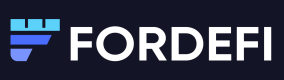Run Fordefi's API Signer as a standalone dockerized application.
Facilitate installation of the signer by using the Docker image provided.
Install the API Signer Docker image
To use the Docker image, install a Docker container and follow these steps:
-
Log in to the Docker artifactory:
docker login -ufordefi fordefi.jfrog.io -
Pull (or update) the Fordefi Docker image by running:
docker pull fordefi.jfrog.io/fordefi/api-signer:latest -
To start the image, run:
docker run --rm --log-driver local --mount source=vol,destination=/storage -it fordefi.jfrog.io/fordefi/api-signer:latestThe API Signer has three possible states:
- Not provisioned
- Awaiting QR scan
- Provisioned
In each state, the API Signer is presented with different menu items.
Note
To run the Docker image as a headless process, issue the following command:
docker run --rm --log-driver local --mount source=vol,destination=/storage -d fordefi.jfrog.io/fordefi/api-signer:latest /api-signer run
- Select Provision and press Enter.
A QR code is displayed. - Do not quit the docker image. There are more steps to perform here.
Move on to Activate the API Signer, meanwhile.