Navigate to the TRON DApp site of your choice, for example: TRONscan.
In the DApp site, click Connect Wallet. (On some TRON DApps, the DApp will immediately detect the Fordefi browser extension and will try to connect to it.)
From the options that appear, select TronLink, then click Connect.
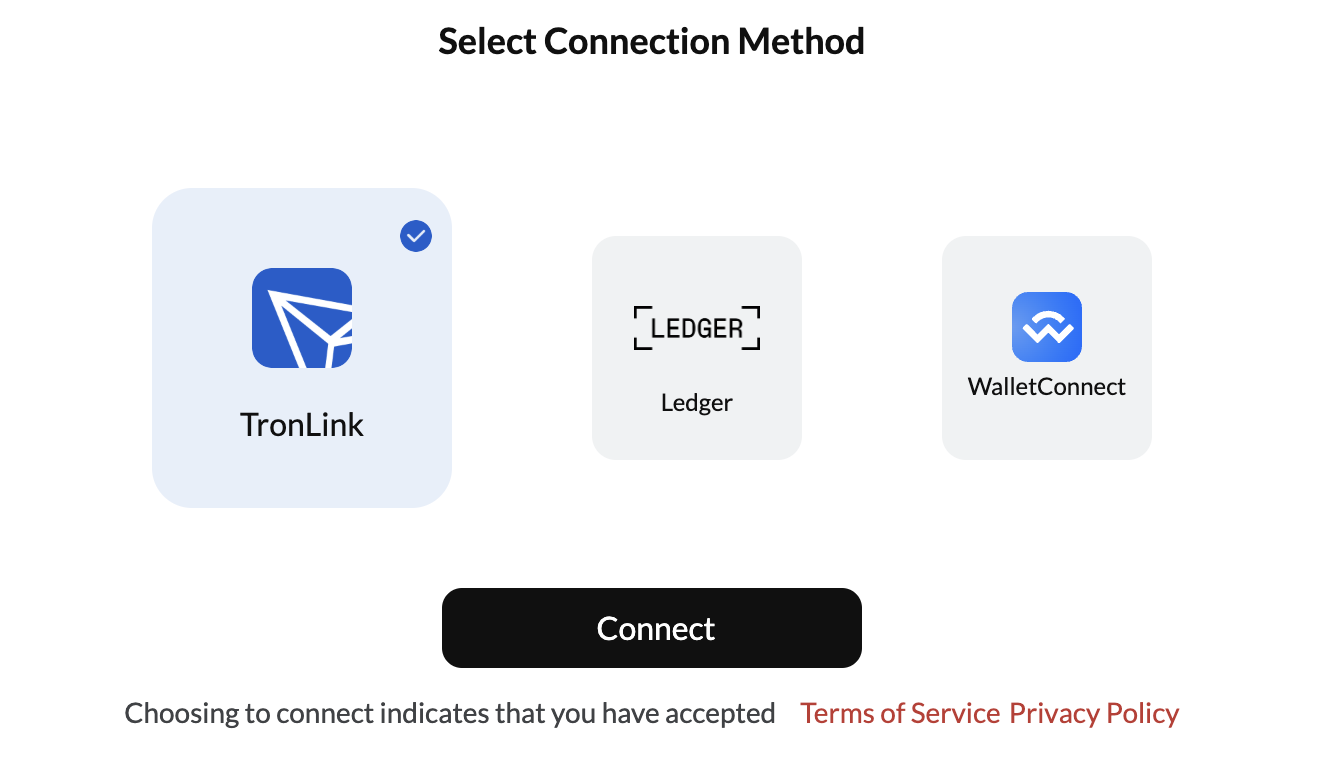
Fordefi should connect the vault to the DApp.
In the TRONscan site, navigate to Governance > TRX Staking and click Stake.
On TRON, Bandwidth and Energy are alternatives to gas fees. Choose whether to stake for:
Bandwidth (covers regular TRX transfers and simple transactions)
OR
Energy (needed for smart contract execution)
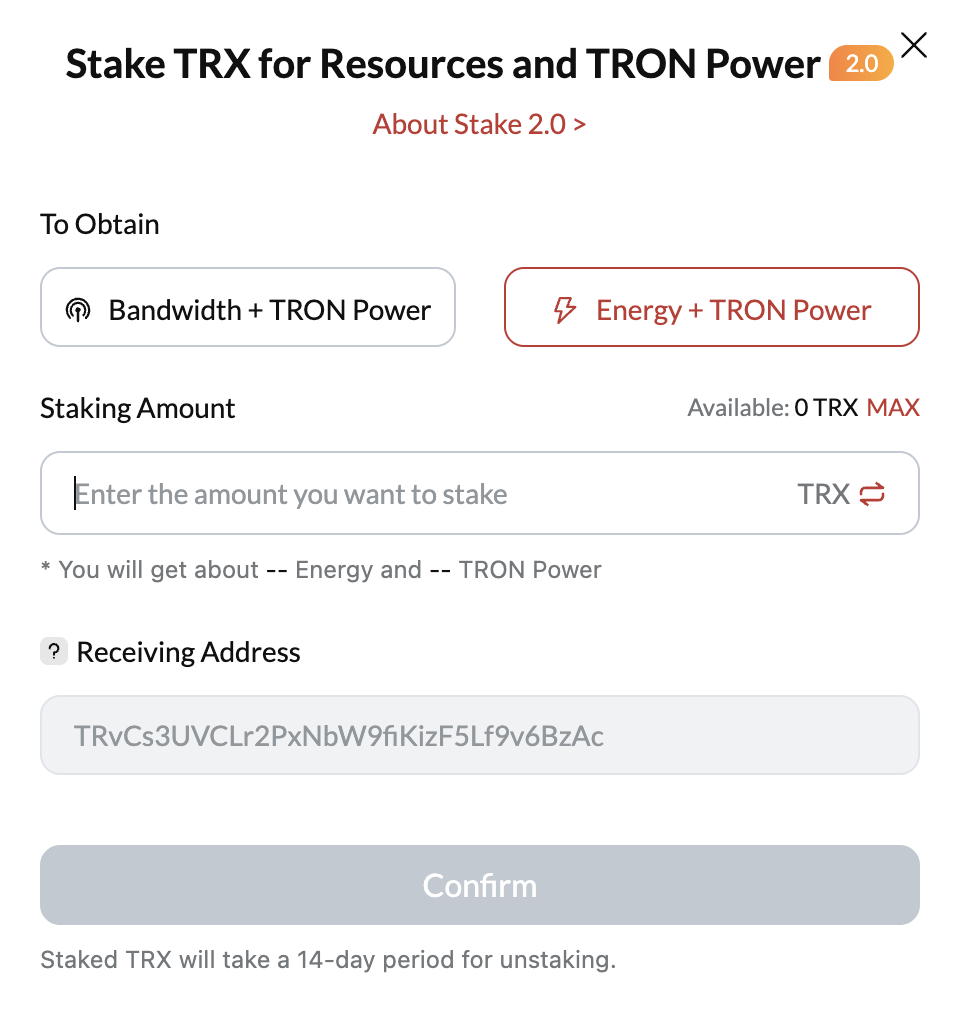
Select the amount, click Confirm, then review the transaction in the Fordefi extension. If all looks good, click Create in the Fordefi extension and sign with Fordefi.
In the dialog that appears, click Vote to earn rewards.
You'll be redirected to the Governance tab.
Click Connect and connect the Fordefi extension again.
Click Vote.
Allocate your votes to your chosen super delegates then click Vote > Confirm to Vote.
Review the transaction in the Fordefi extension, click Create, then sign it in the Fordefi mobile app.
Your TRX has been staked!