API access requires an API User.
In the Fordefi web console, click User Management in the side menu, then click the API Users tab.
In the Add user button, click the arrow and select Add API user.
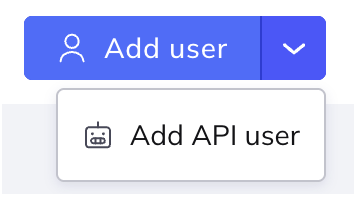
The Add API user screen is displayed:
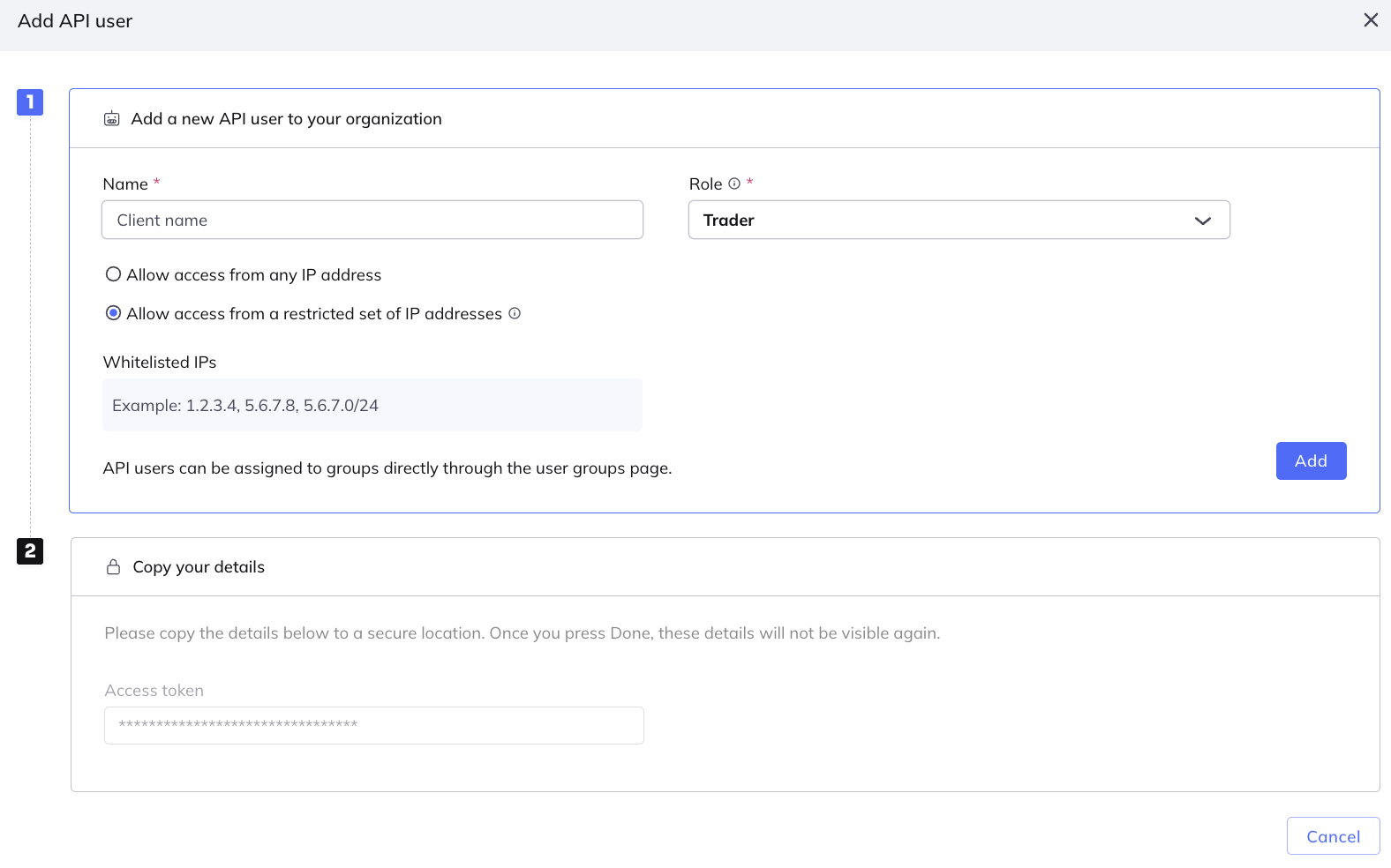
Enter a name for the API user, select a role (Trader or Viewer) and click Add.
Select one of the following options:
- Allow access from any IP address (default): Allows the API User to make API calls from any IP address.
- Allow access from a restricted set of IP addresses: Allows the API User to make API calls only from the listed IP address. In the field that opens, add a comma-separated list of IP v4 addresses, where each address can either be an individual IP (for example:
1.2.3.4) or a CIDR block (for example:1.2.3.0/24).
Click Add.
In the lower area of the screen, copy the access token that is generated for the user. Save the token to a secure location. Then click Done to complete the creation of the API User.
NoteThe access token will disappear when you click Done.
You can edit the IP addresses that are permitted for an API User.
View the API Users that are defined for the organization: In the Fordefi web console, click User Management > API Users.
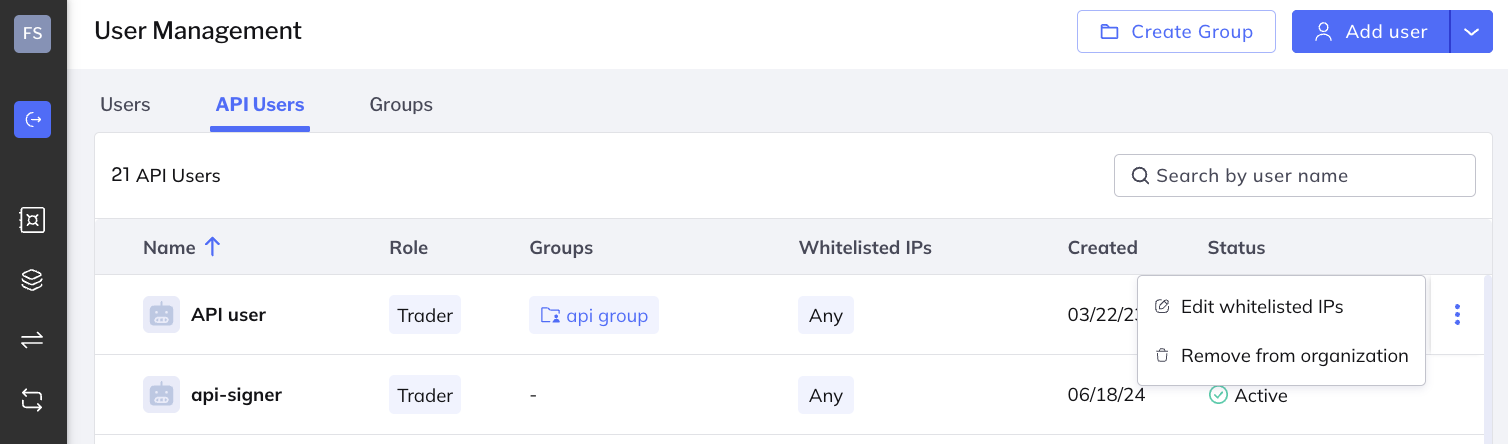
Hover over the API User whose IPs you wish to edit. Click the ellipsis menu at the extreme right and click Edit whitelisted IPs.
In the dialog that opens, click Allow access from a restricted set of IP addresses. Enter the relevant IPs in the field that opens.
Click Save.